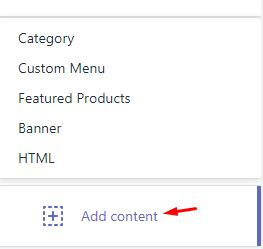Product Detail Page
Overview
Lifashion included different 5 Product Detail layout
You can select the layout of Detail page for all products (as default) in Customize (Theme Editor) > Theme Settings > Product Options - Filters
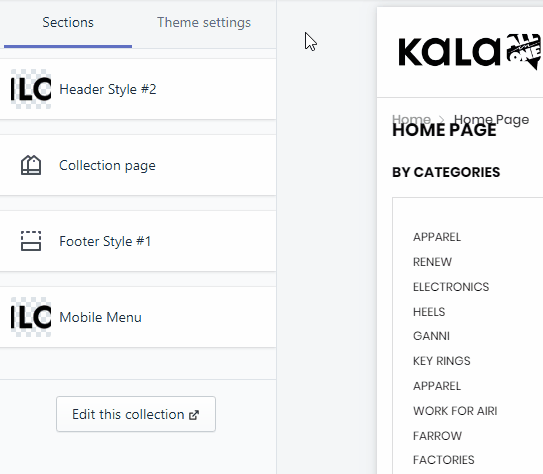
You also can set layout for each product by select Product template is product.
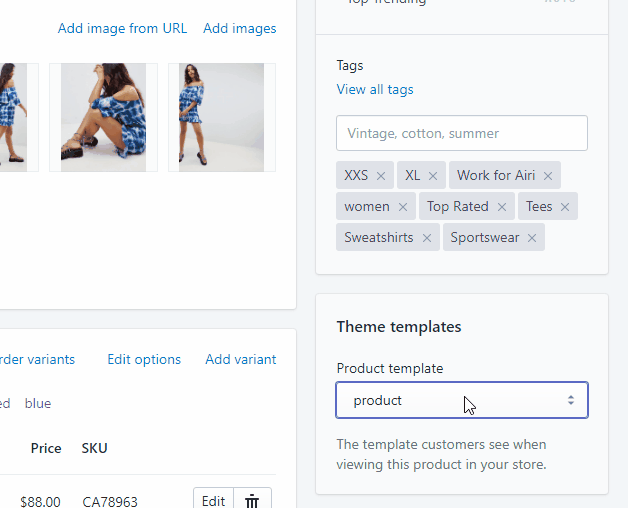
Below is guide how to use these layout:
Default Layout (Sidebar)
From Customize (Theme Editor) go to Product Detail page to load Product pages section.
Make sure that the 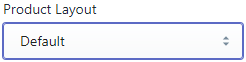 or from Customize select product has Template suffix
or from Customize select product has Template suffix product
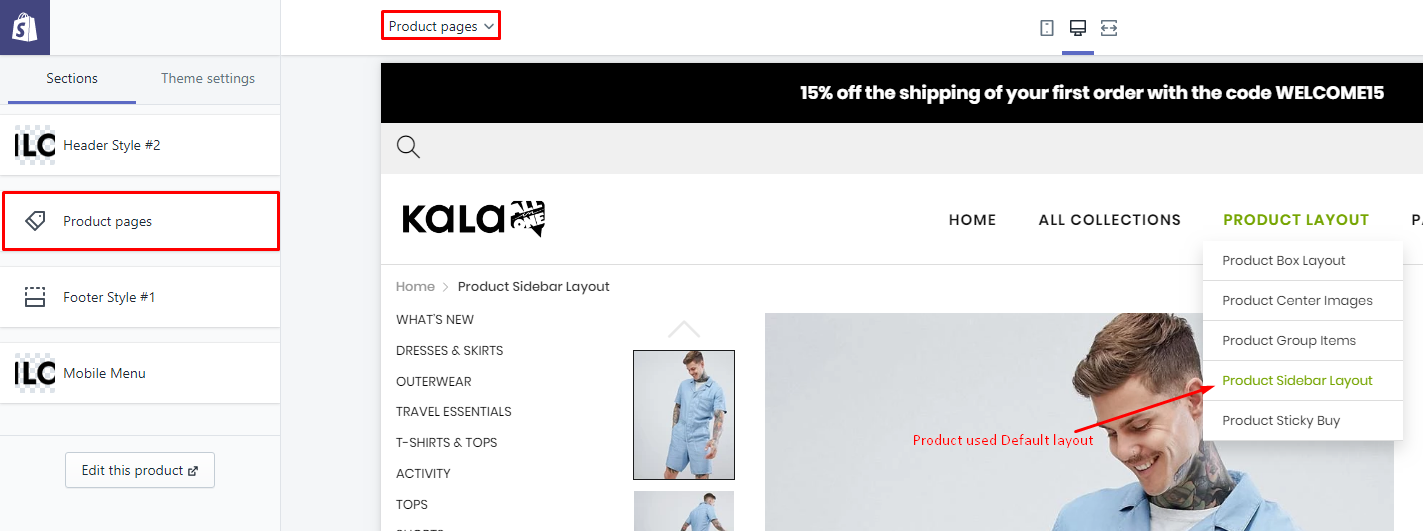
Options to control this layout will appear:
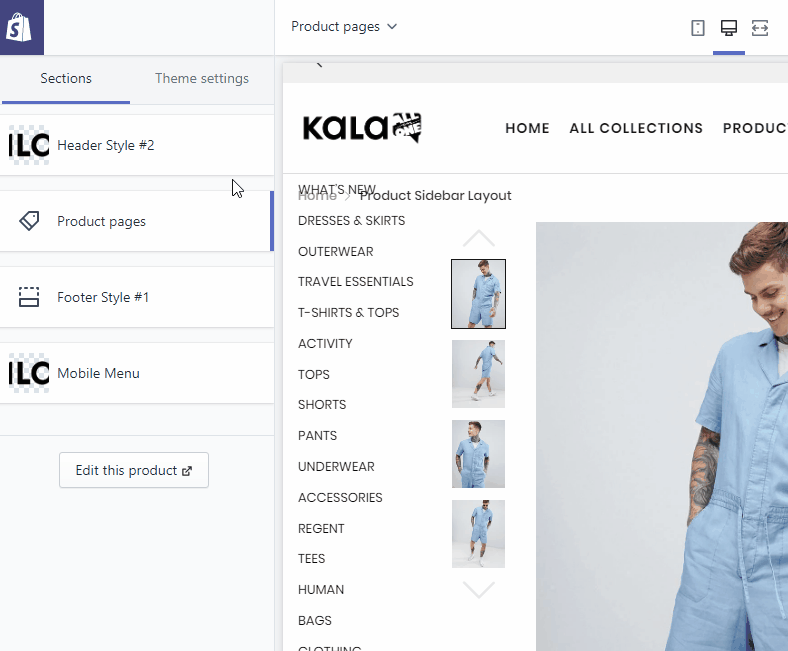
Explain group settings below:
1. Product Image Settings
Setting to control the Product Image.
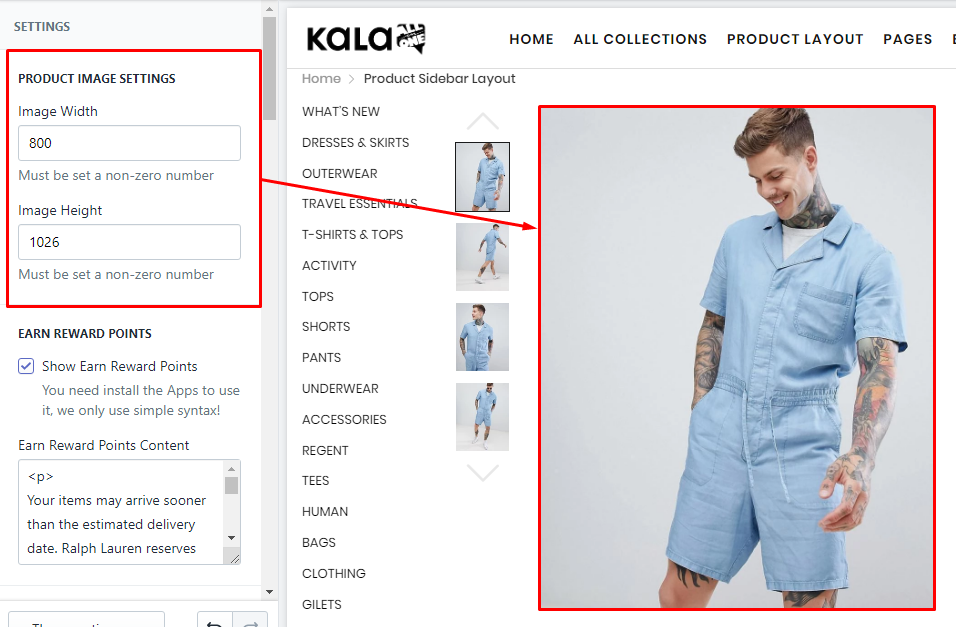
2. Earn Reward Points
This is the sample/demo function, not real. If you want use it, You need install the Shopify Apps have the related function.
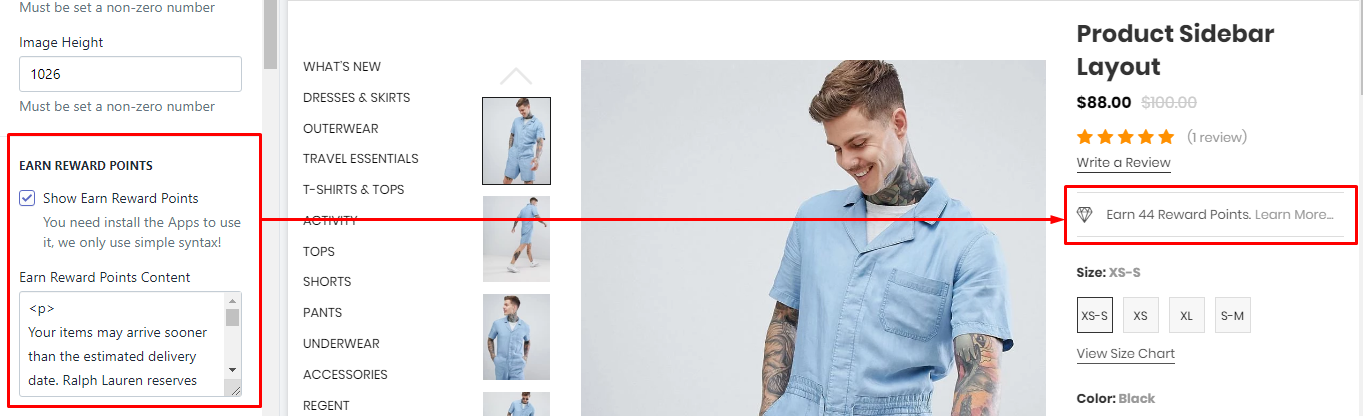
3. Size Chart
It will show the Size Chart image when your product have the size option. This Size Chart will only one and show the same for all products.
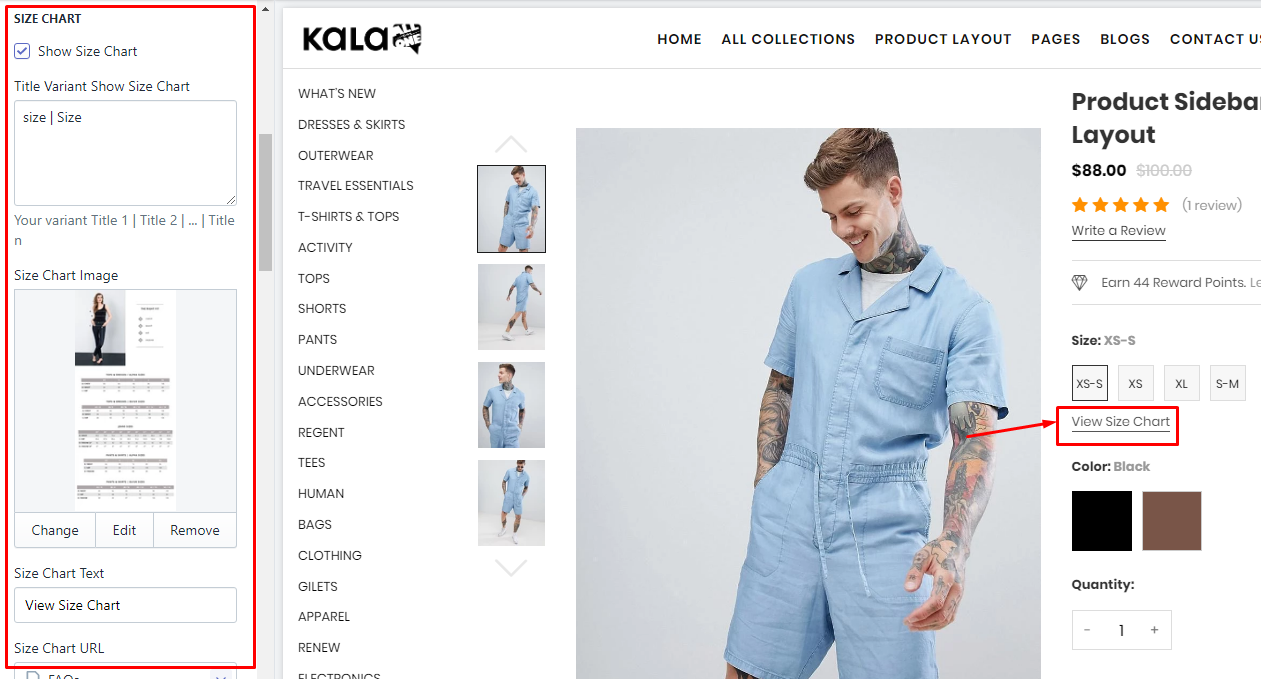
4. Group Buttons
Options to control the Buy Now and Wishlist button.
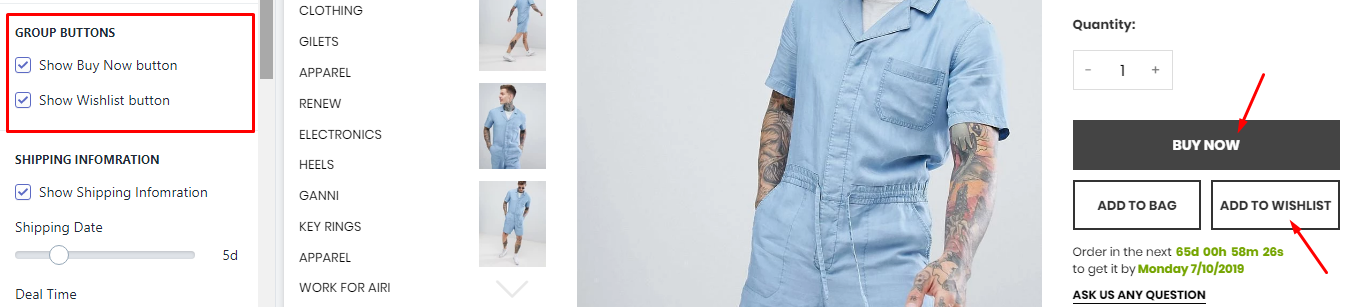
5. Shopping Information
It will show the timer shipping. This timer will show the same for all products.
To change the text Order in the next ... to get it by you need go to the Edit Language > Products tab > search Order next html field and replace it.
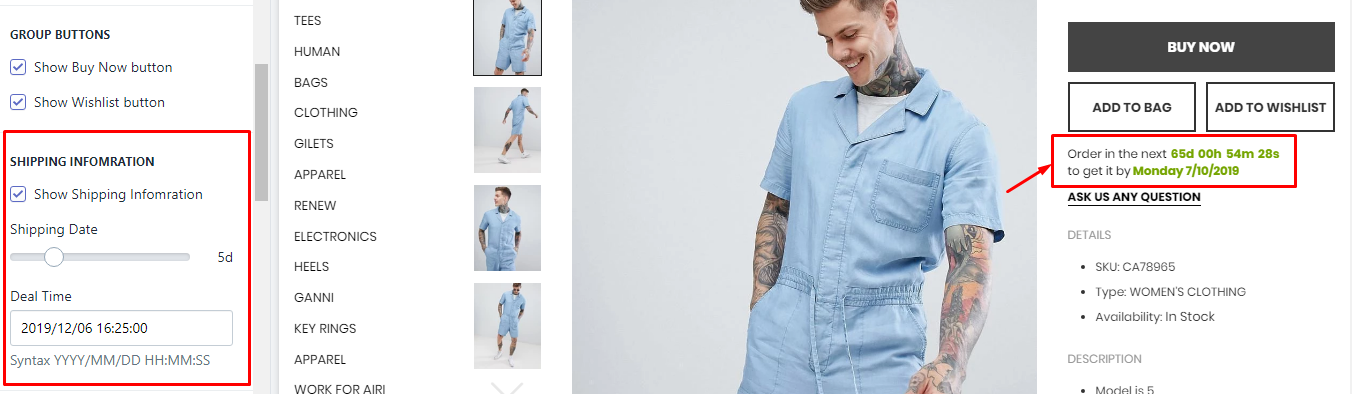
6. FAQs area
It will show the form submit, so that the viewer can submit thier questions.

7. Detail area
It will show product information include: SKU, Vendor, Type, Stock status, Description.
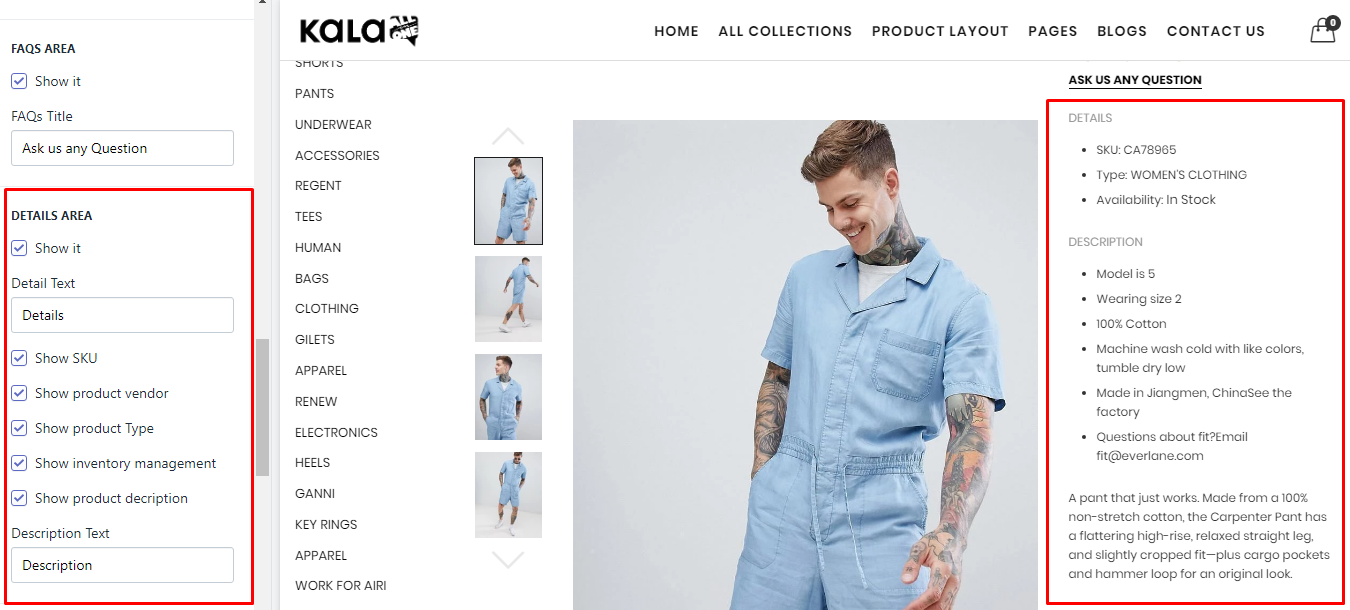
8. Group Products
It will show other products as a group.
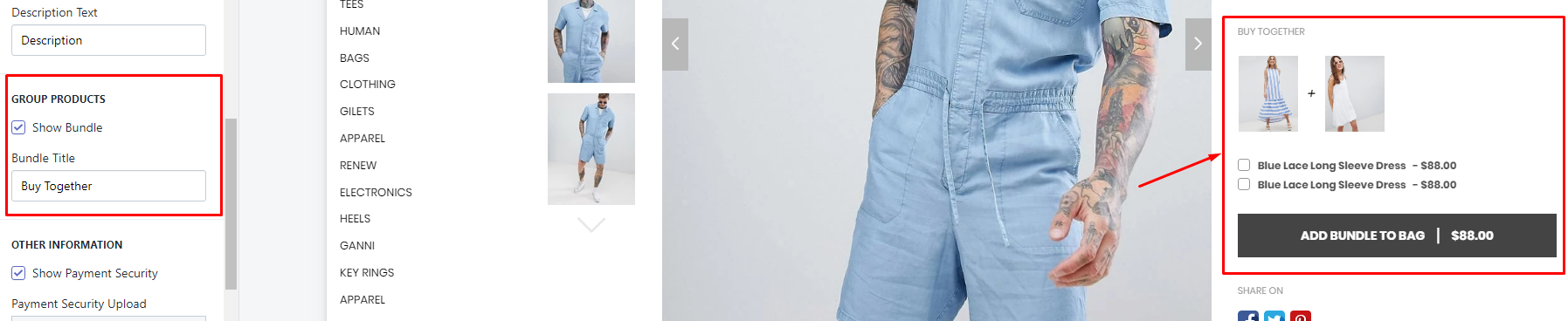
To show products in this block, you must set these products want show in block and viewing product have the same tag discount:... such as discount:g1
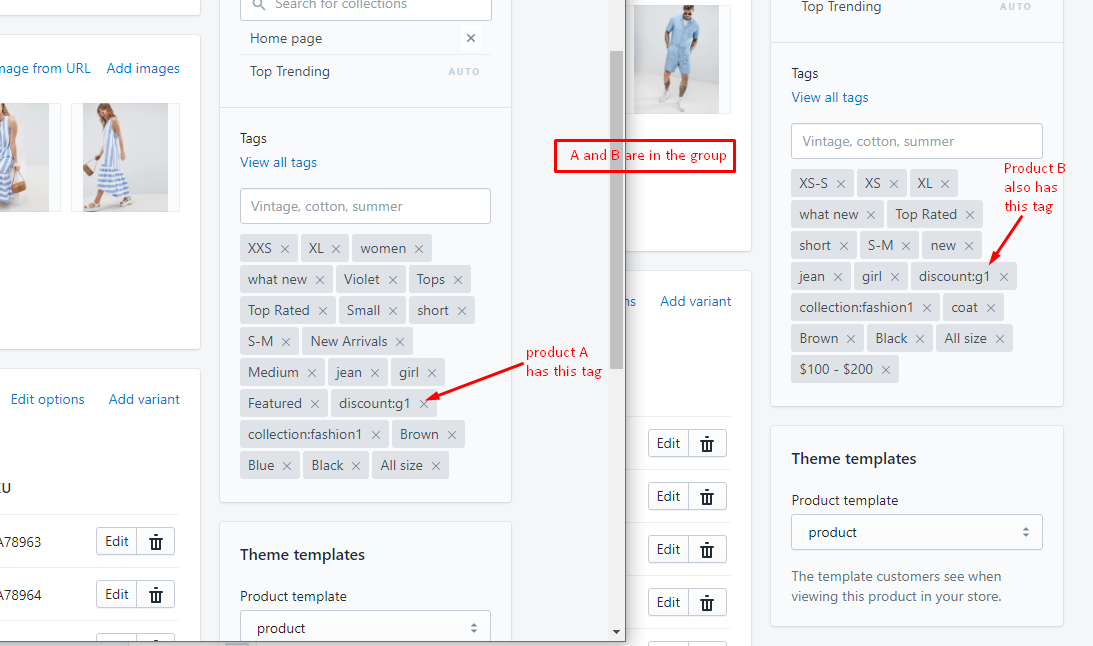
8. Other Information
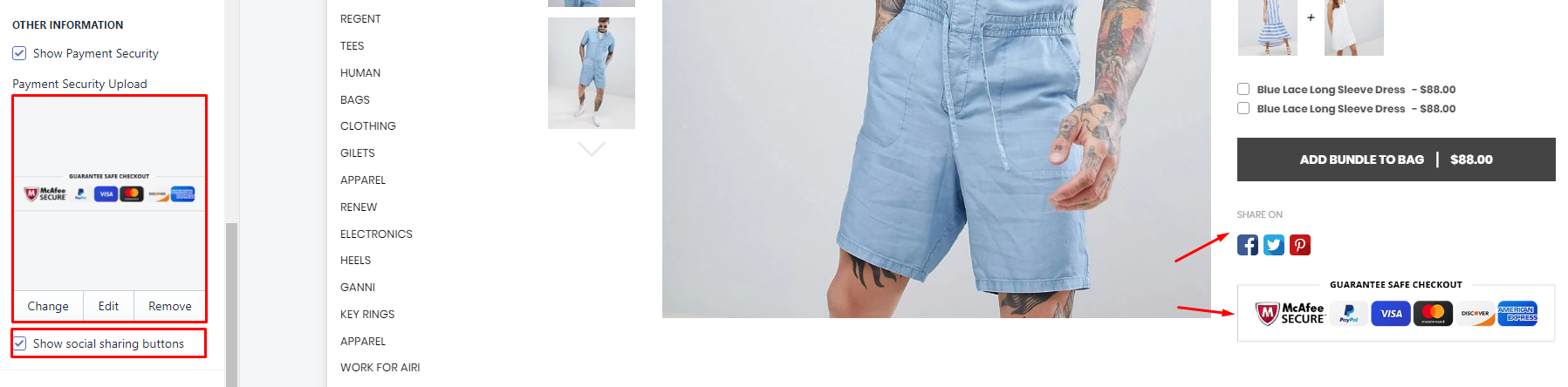
To control the sharing method, please go to the guide here.
9. Product Review (Shopify Apps)
You need install the Product Review App. We recommend the App from Shopify, it's free!
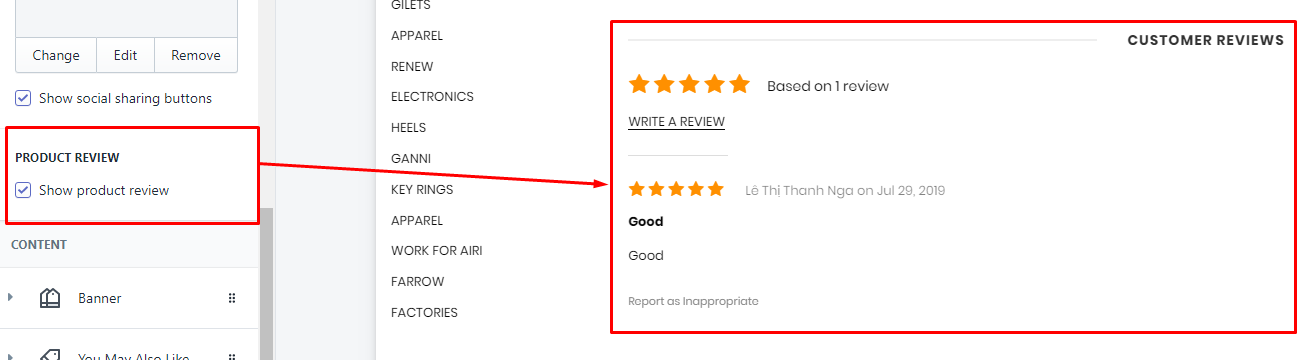
10. Related Products (You May also like)
There are 2 method to show products from here:
-
Show status products from selected Collection. This method will make this blocks the same content for all products.
-
Show High priority mode: it will show products the same collection with the viewing product.
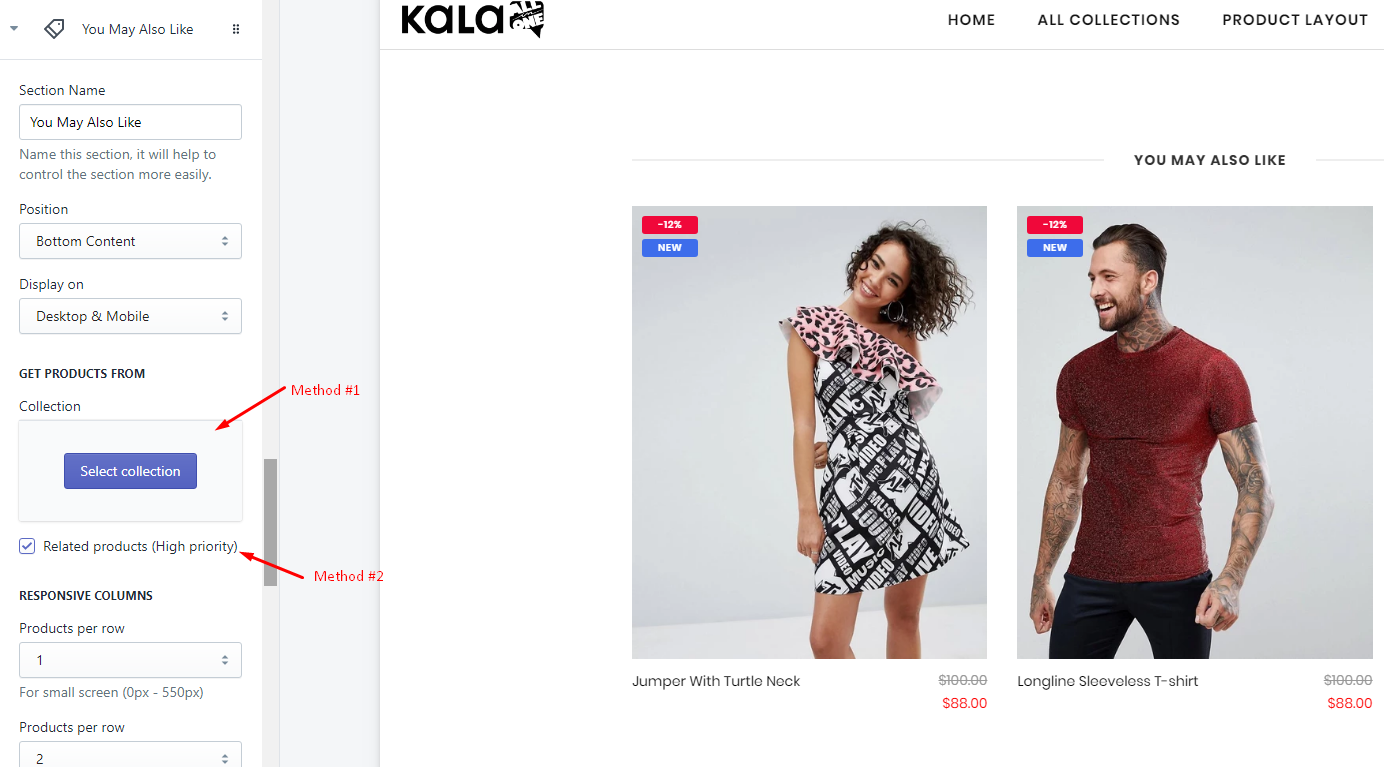
11. Collections in left sidebar
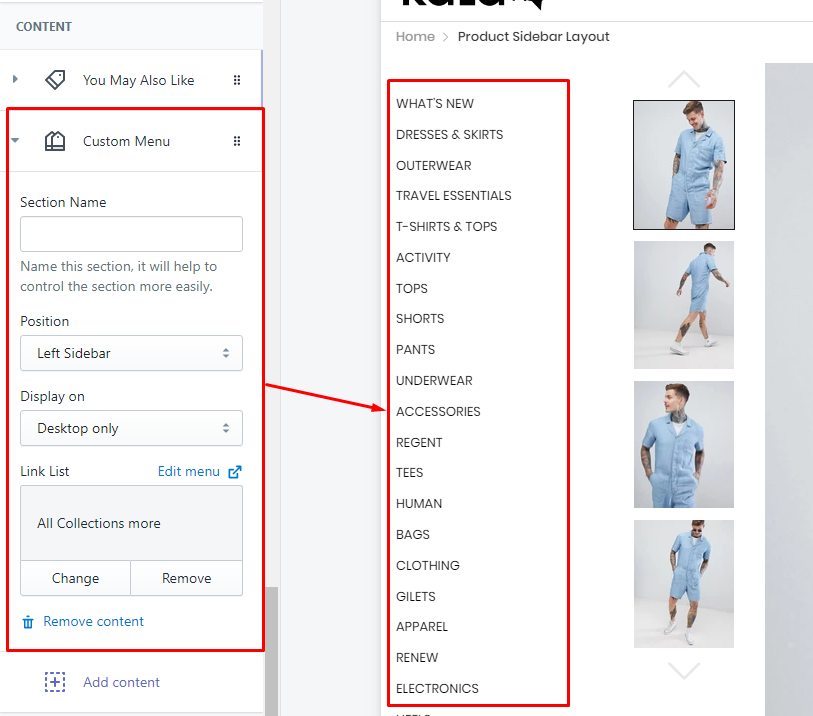
12. Other blocks content
The theme also include other block content that you can use:
-
Category
-
Banner
-
Custom HTML
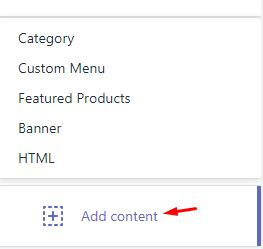
Box Layout
From Customize (Theme Editor) go to Product Detail page to load Product pages section.
Make sure that the 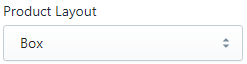 or from Customize select product has Template suffix
or from Customize select product has Template suffix product.box
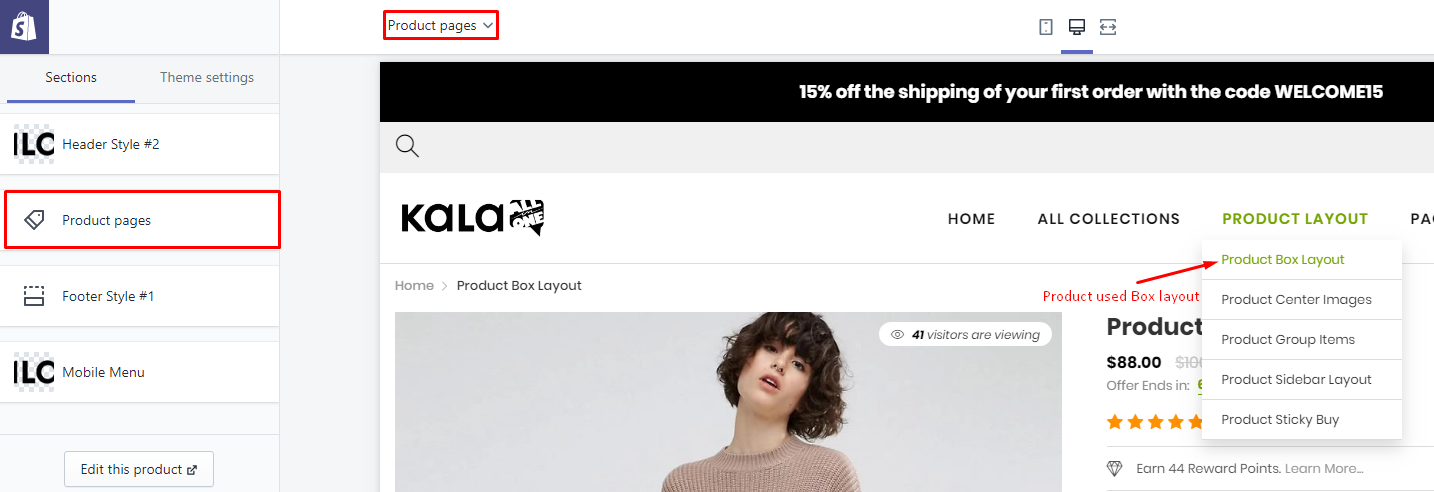
Options to control this layout will appear:
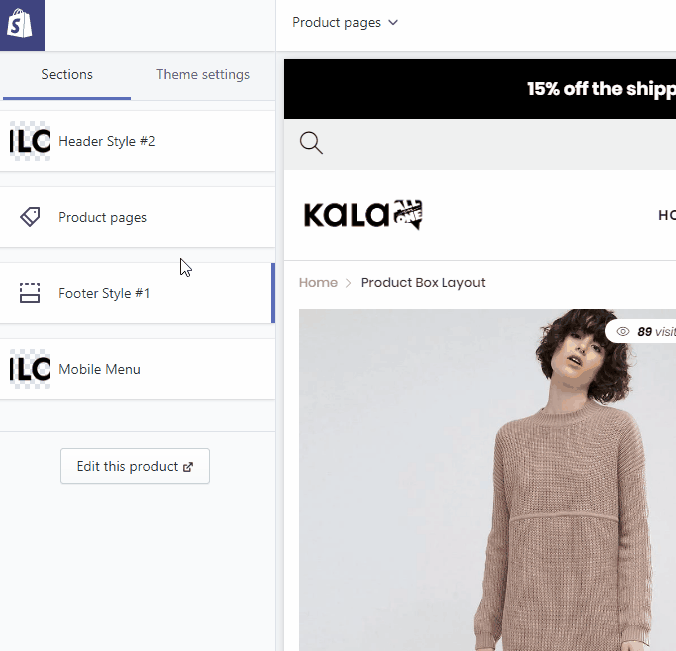
Explain group settings below:
1. Product Image Settings
Setting to control the Product Image.
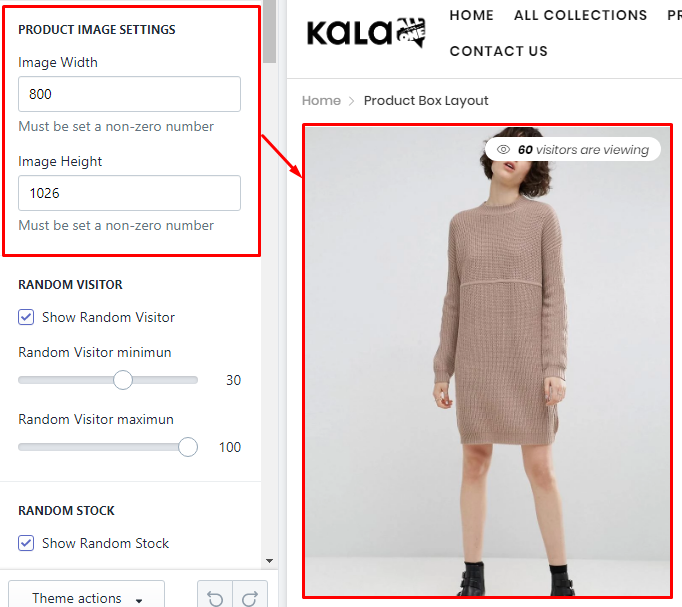
2. Random Visitor
It will show random visitor, not related to the real view of your site.
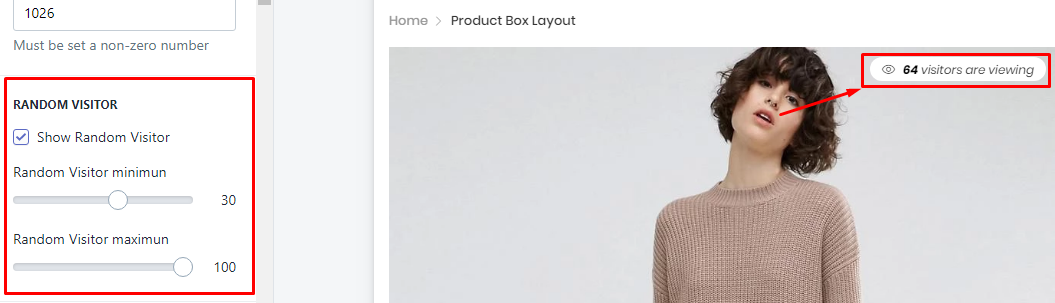
3. Random Stock
It will show random stock, not related to the real stock of your products.
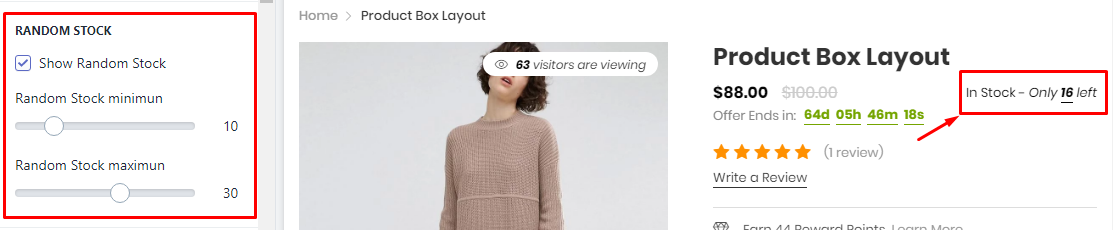
4. Timer Bar
It will show the timer. It will count to the end time in setting. You must set the end time manually, the function can not auto renew.
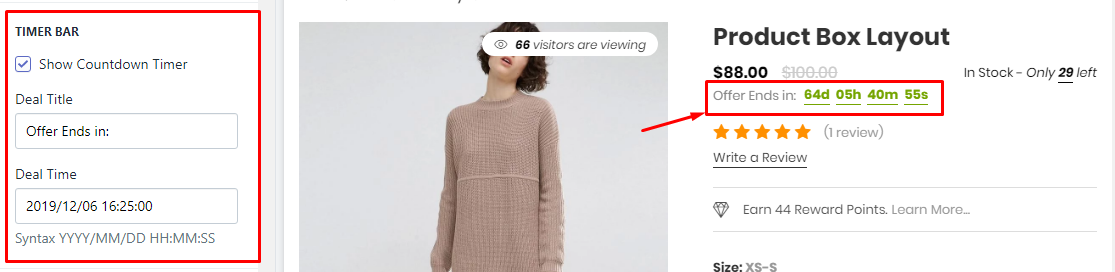
5. Earn Reward Points
This is the sample/demo function, not real. If you want use it, You need install the Shopify Apps have the related function.
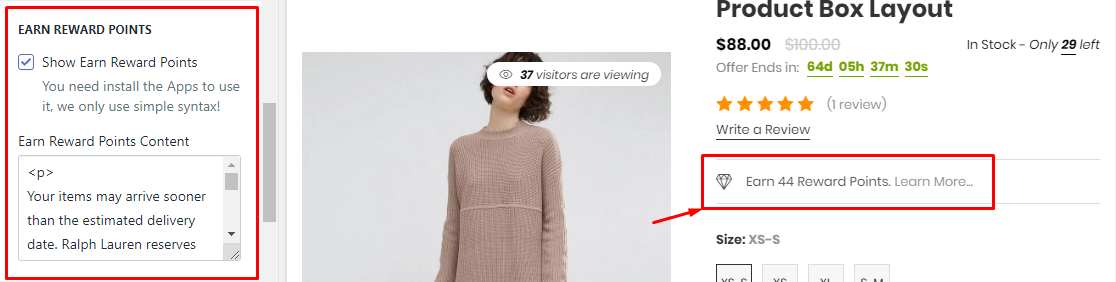
6. Size Chart
It will show the Size Chart image when your product have the size option. This Size Chart will only one and show the same for all products.
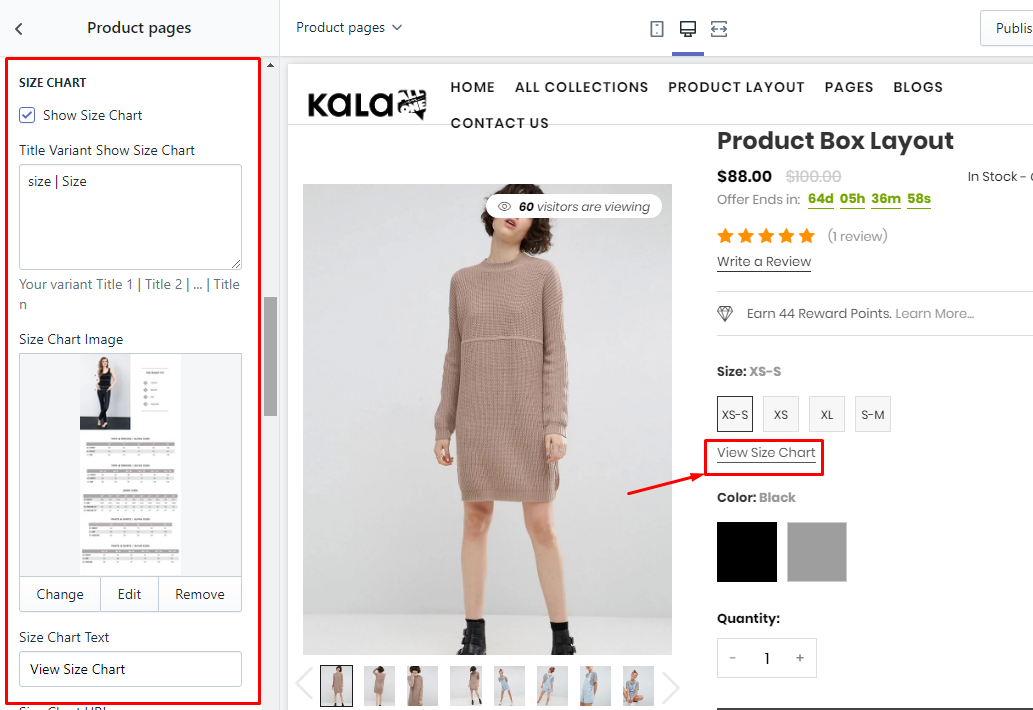
7. Group Buttons
Options to control the Buy Now and Wishlist button.

8. Shopping Information
It will show the timer shipping. Timer work base on day (at least 1 day). This timer also will show the same for all products.
To change the text Order in the next ... to get it by you need go to the Edit Language > Products tab > search Order next html field and replace it.

9. FAQs area
It will show the form submit, so that the viewer can submit thier questions.

10. Detail area
It will show product information include: SKU, Vendor, Type, Stock status, Description.
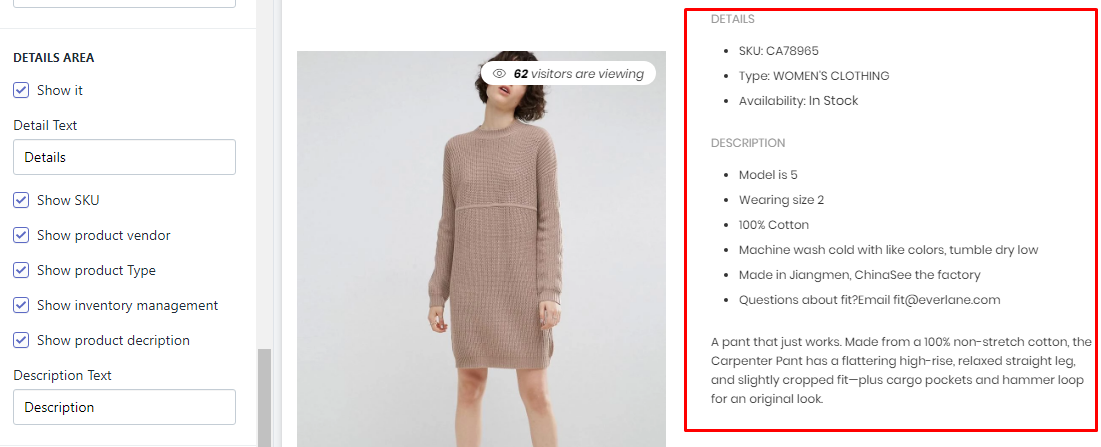
11. Group Products
It will show other products as a group.
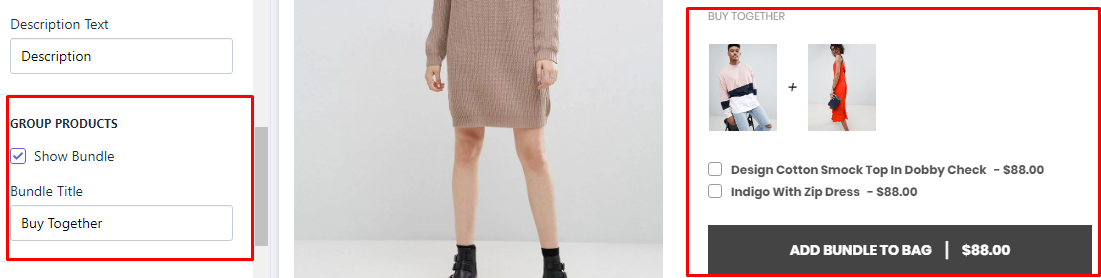
To show products in this block, you must set these products want show in block and viewing product have the same tag discount:... such as discount:g1
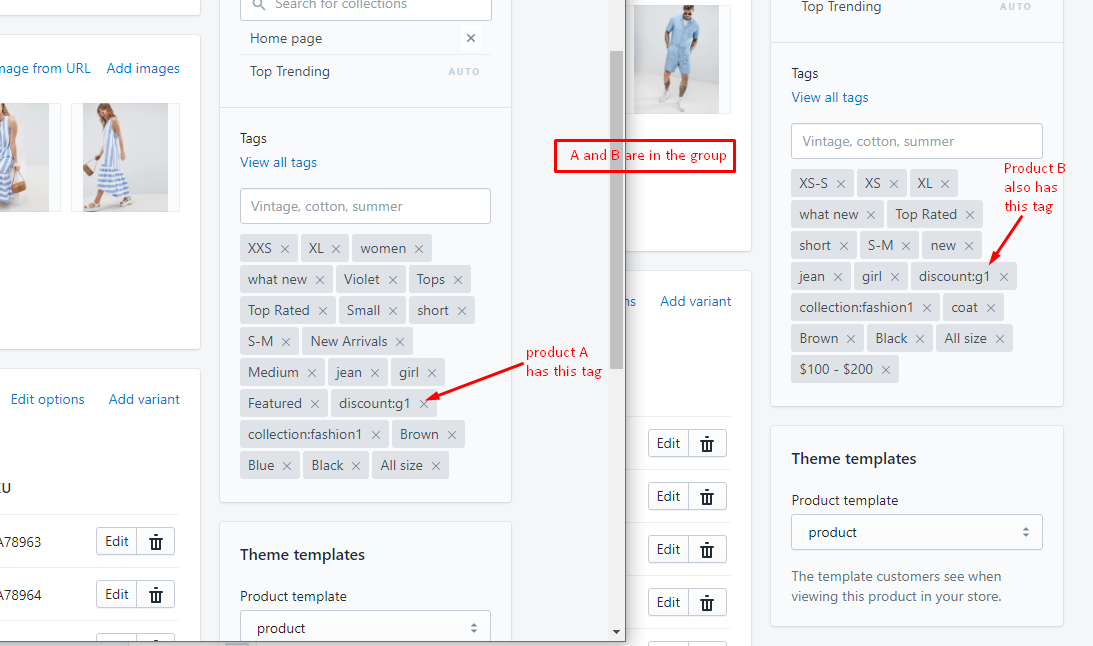
12. Other Information
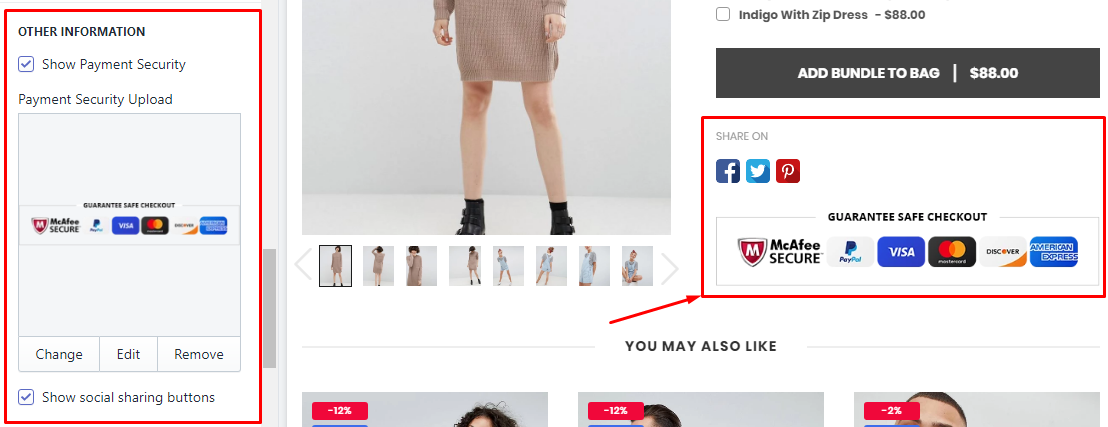
To control the sharing method, please go to the guide here.
13. Product Review (Shopify Apps)
You need install the Product Review App. We recommend the App from Shopify, it's free!
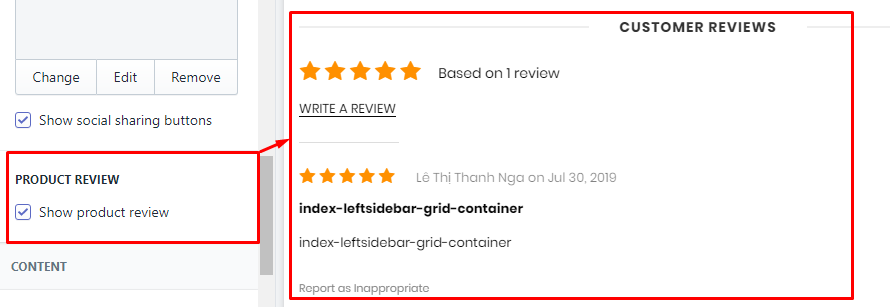
14. Related Products (You May also like)
There are 2 method to show products from here:
-
Show status products from selected Collection. This method will make this blocks the same content for all products.
-
Show High priority mode: it will show products the same collection with the viewing product.
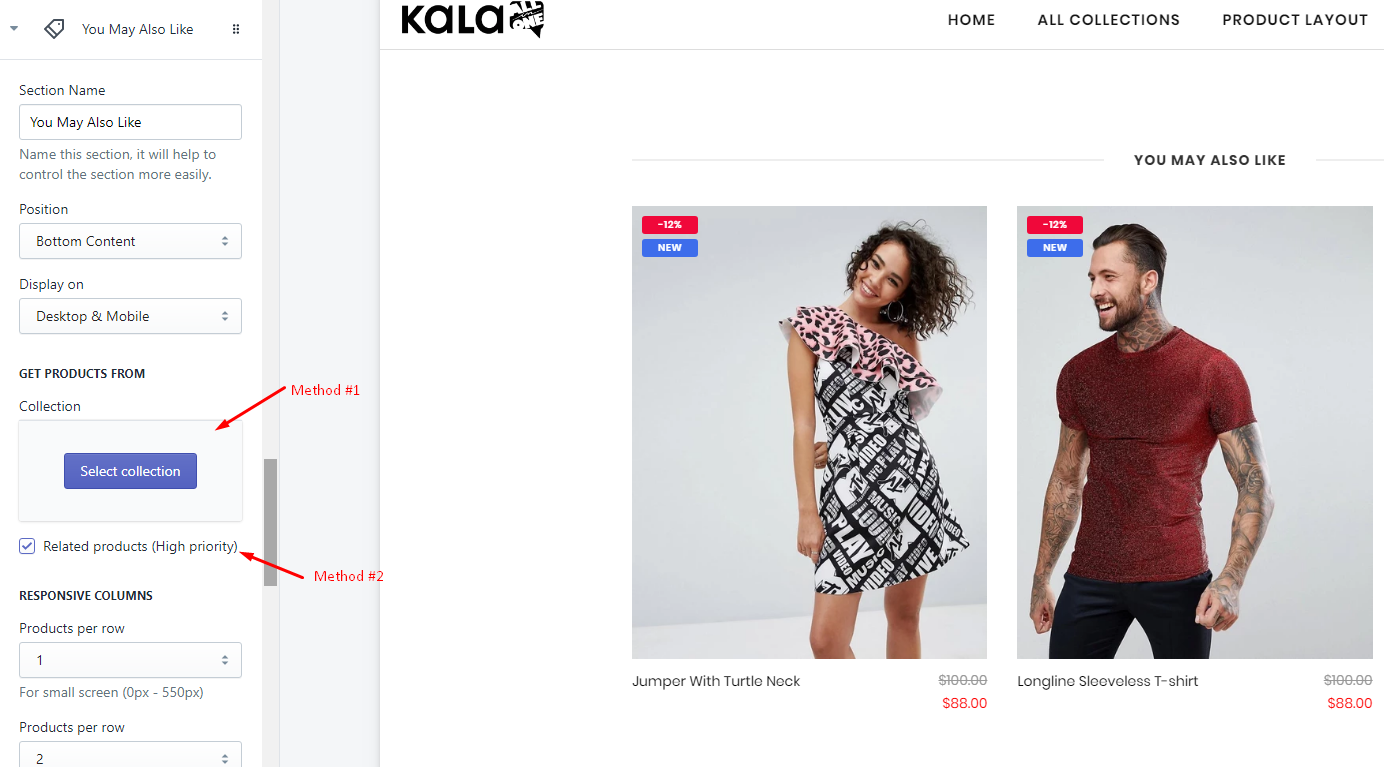
15. Other blocks content
The theme also include other block content that you can use:
-
Category
-
Custom Menu
-
Banner
-
Custom HTML
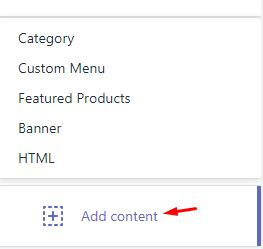
Center Images layout
From Customize (Theme Editor) go to Product Detail page to load Product pages section.
Make sure that the 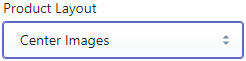 or from Customize select product has Template suffix
or from Customize select product has Template suffix product.centerimages
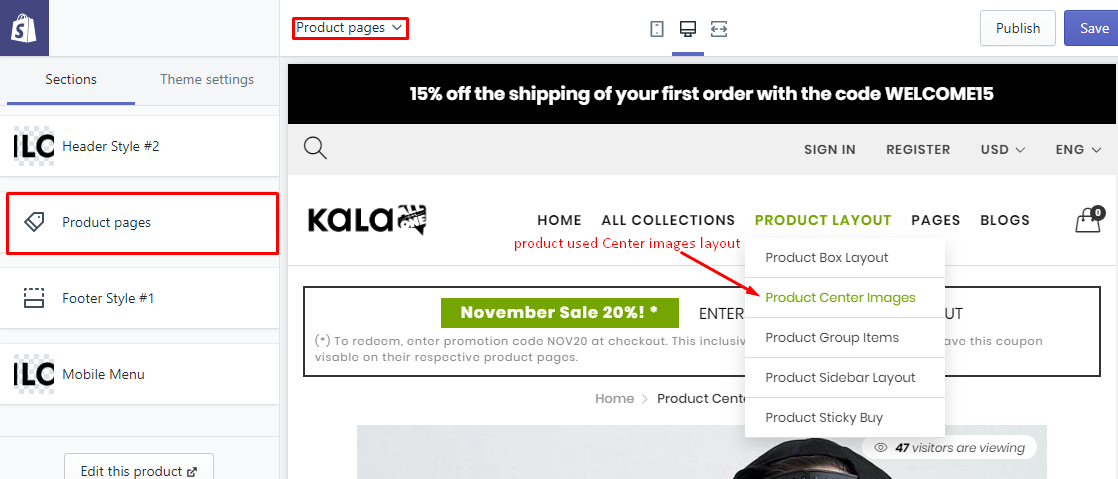
Options to control this layout will appear:
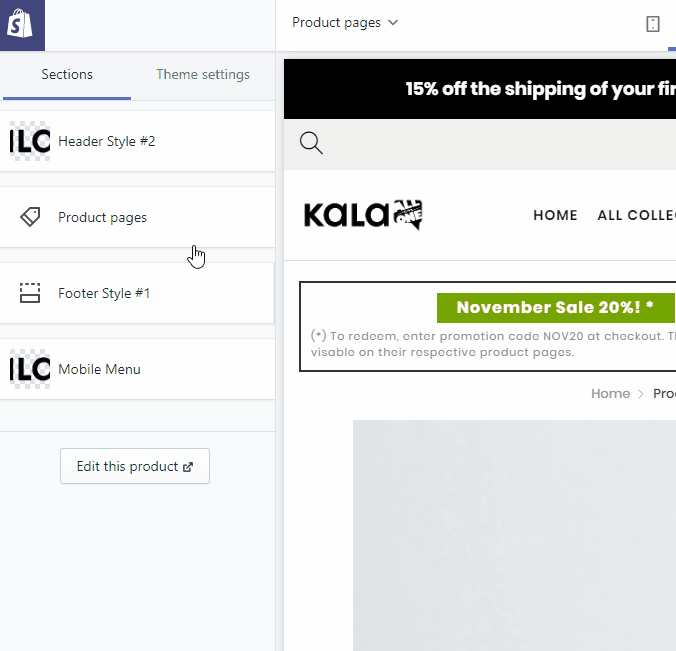
Explain group settings below:
1. Product Image Settings
Setting to control the Product Image.
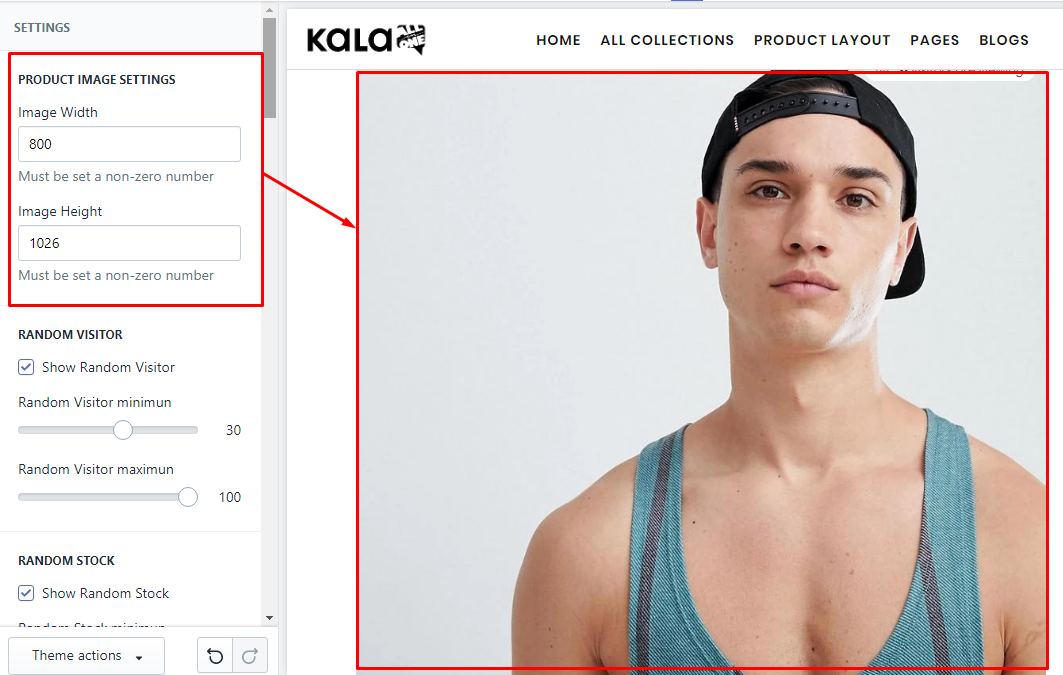
2. Random Visitor
It will show random visitor, not related to the real view of your site.
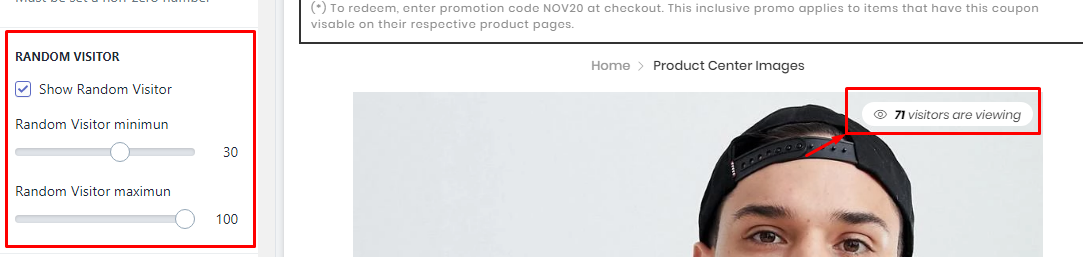
3. Random Stock
It will show random stock, not related to the real stock of your products.
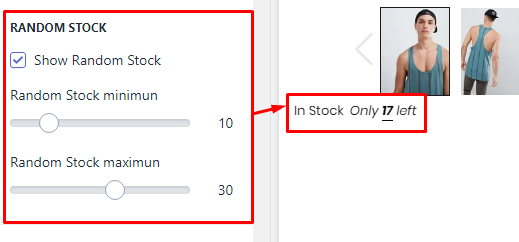
4. Timer Bar
It will show the timer. It will count to the end time in setting. You must set the end time manually, the function can not auto renew.
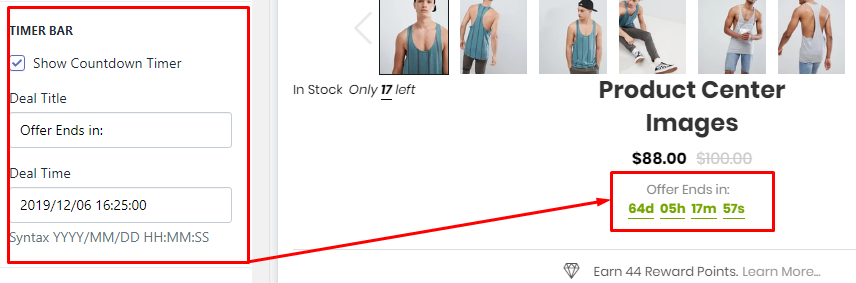
5. Earn Reward Points
This is the sample/demo function, not real. If you want use it, You need install the Shopify Apps have the related function.
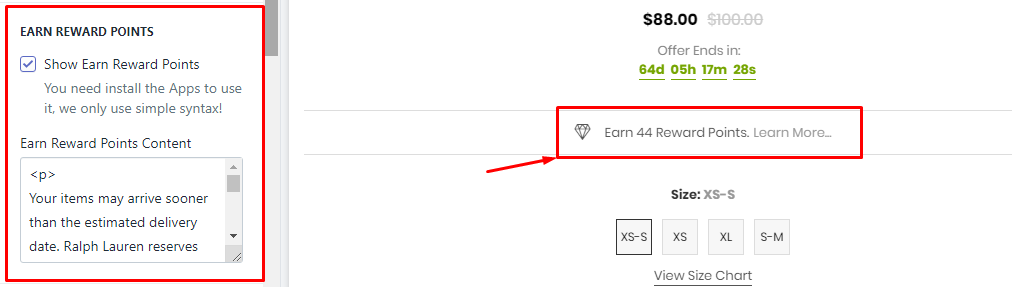
6. Size Chart
It will show the Size Chart image when your product have the size option. This Size Chart will only one and show the same for all products.
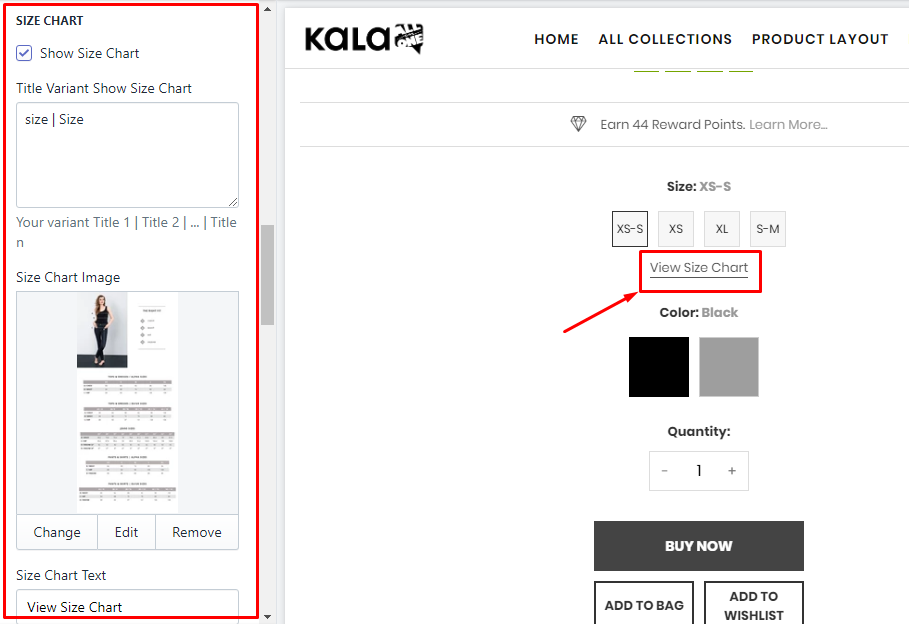
7. Group Buttons
Options to control the Buy Now and Wishlist button.
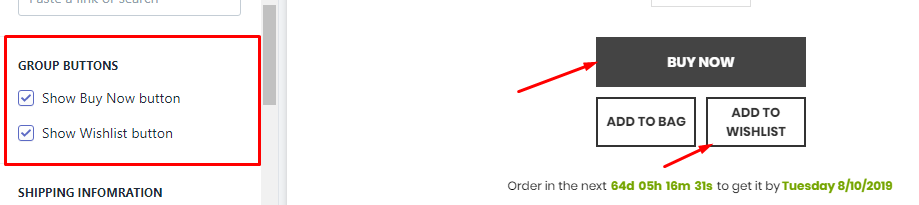
8. Shopping Information
It will show the timer shipping. Timer work base on day (at least 1 day). This timer also will show the same for all products.
To change the text Order in the next ... to get it by you need go to the Edit Language > Products tab > search Order next html field and replace it.

9. Detail area
It will show product information include: SKU, Vendor, Type, Stock status, Description.
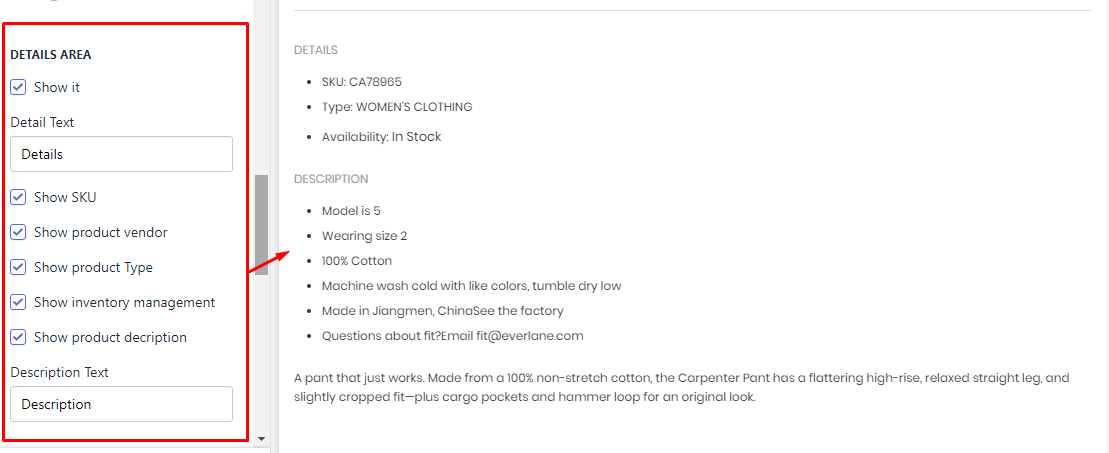
10. Group Products
It will show other products as a group.
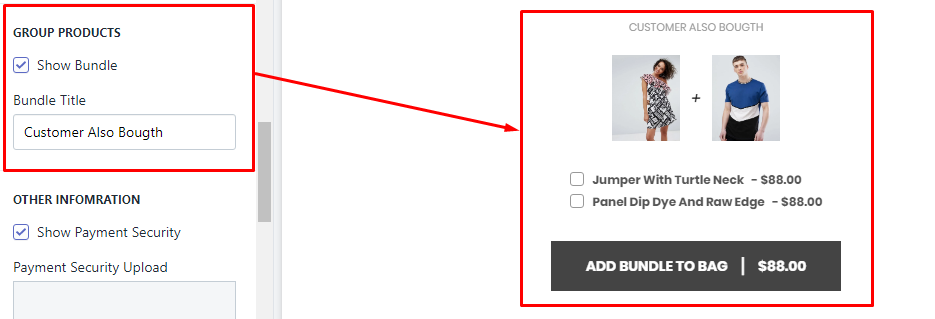
To show products in this block, you must set these products want show in block and viewing product have the same tag discount:... such as discount:g1
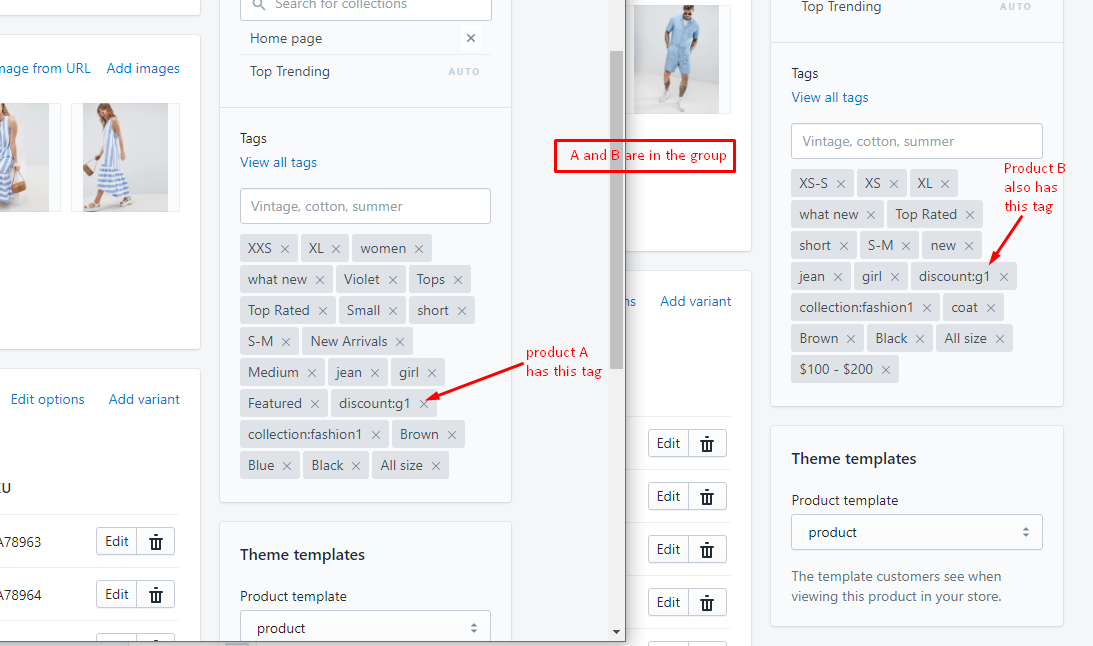
11. Other Information
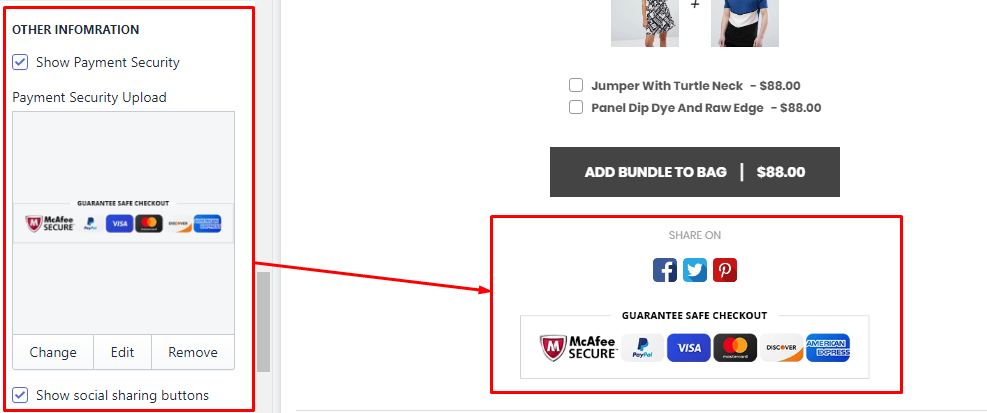
To control the sharing method, please go to the guide here.
12. Product Review (Shopify Apps)
You need install the Product Review App. We recommend the App from Shopify, it's free!
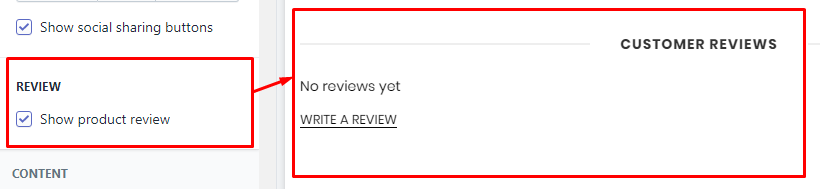
13. Custom HTML
This block will show your custom HTML. In the theme used for top text.
Original text is https://pastebin.com/bhsUNAWw
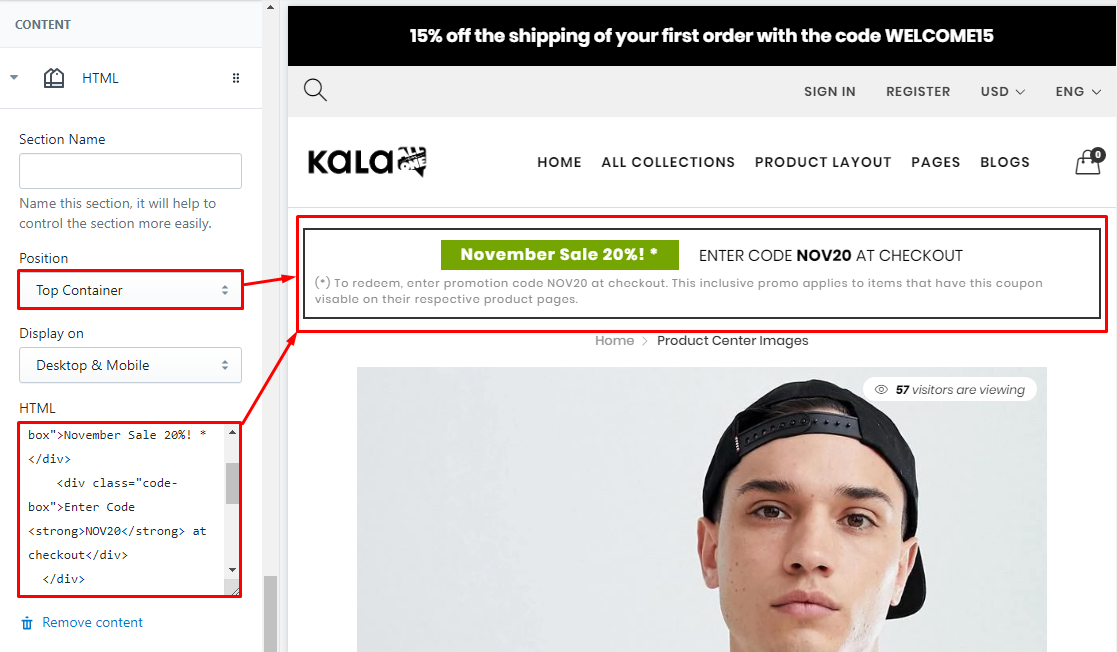
14. Related Products (You May also like)
There are 2 method to show products from here:
-
Show status products from selected Collection. This method will make this blocks the same content for all products.
-
Show High priority mode: it will show products the same collection with the viewing product.
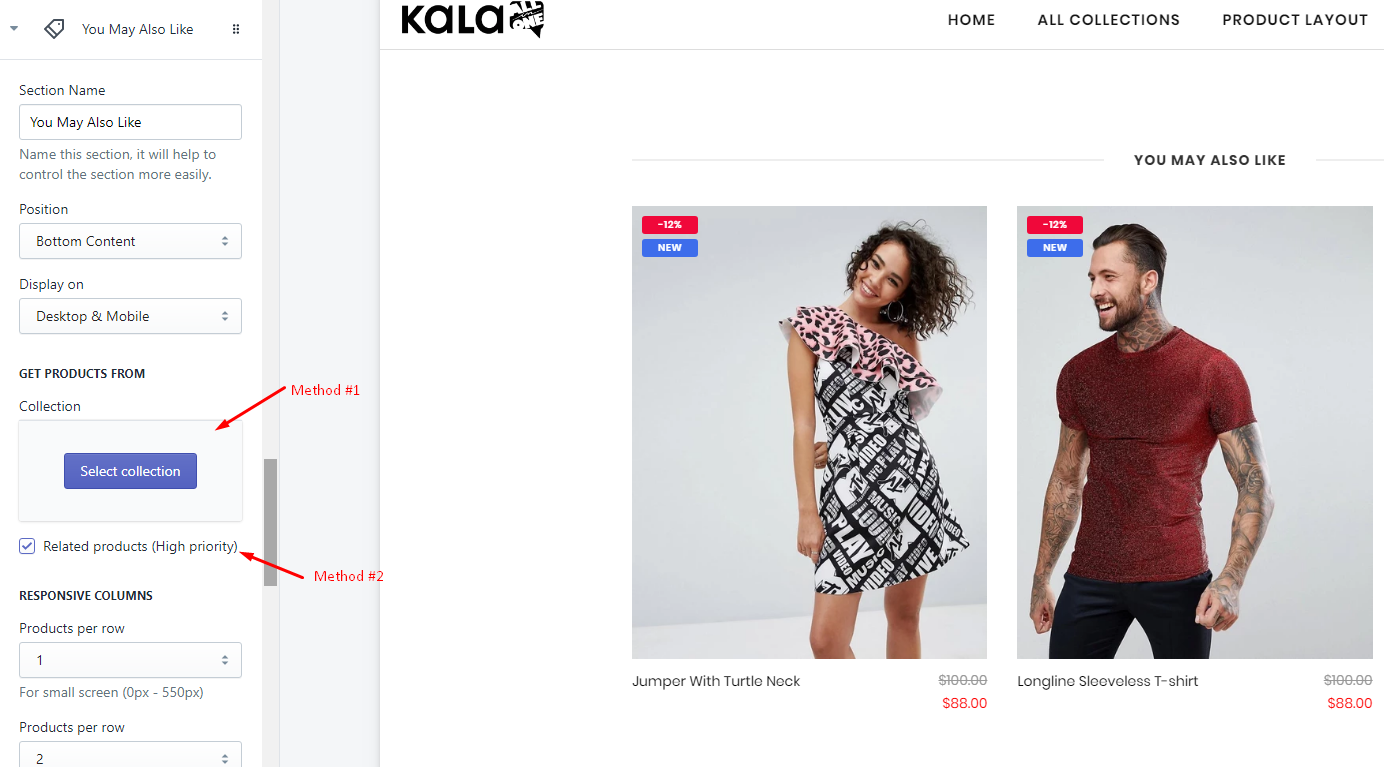
15. Other blocks content
The theme also include other block content that you can use:
-
Category
-
Custom Menu
-
Banner
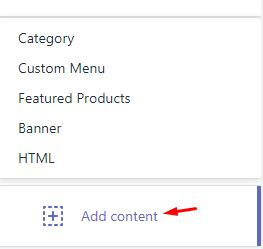
Grouped Product layout
From Customize (Theme Editor) go to Product Detail page to load Product pages section.
Make sure that the  or from Customize select product has Template suffix
or from Customize select product has Template suffix product.groupitems
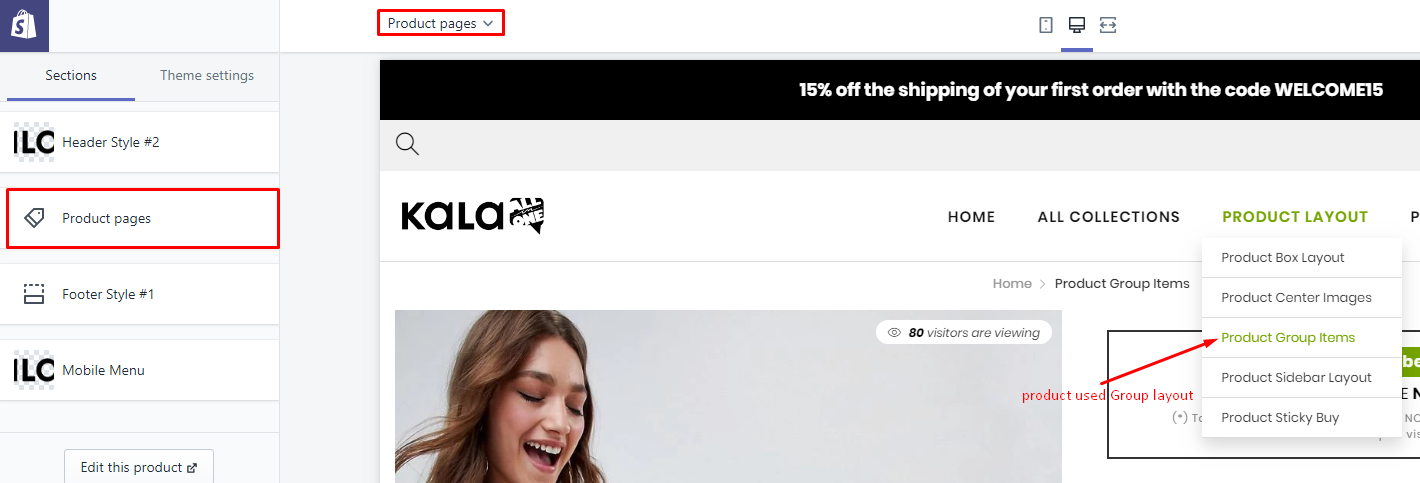
Options to control this layout will appear:
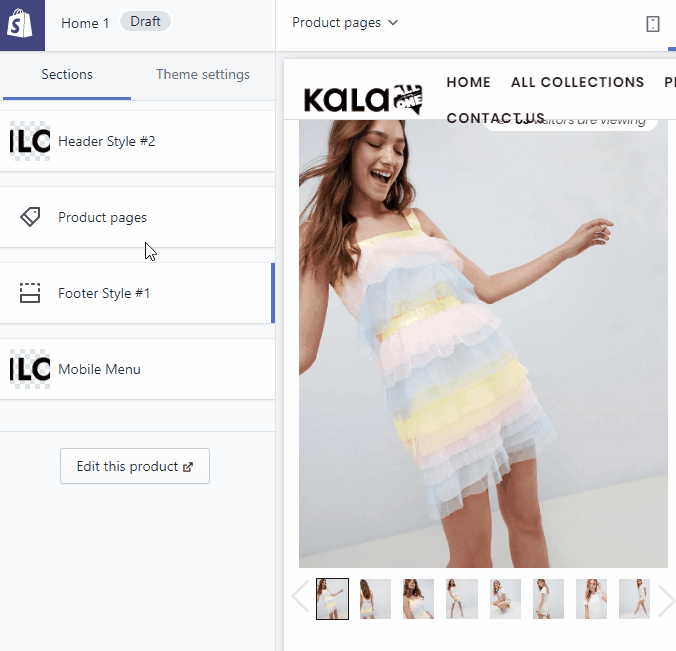
Explain group settings below:
1. Product Image Settings
Setting to control the Product Image.
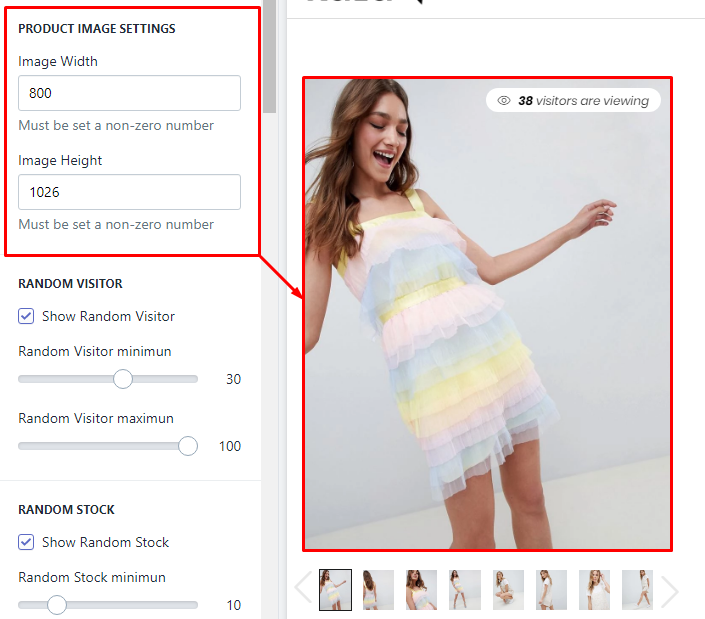
2. Random Visitor
It will show random visitor, not related to the real view of your site.
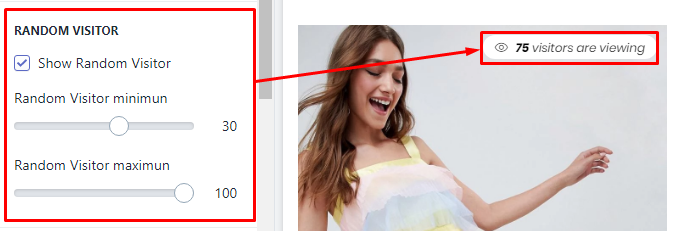
3. Random Stock
It will show random stock, not related to the real stock of your products.

4. Timer Bar
It will show the timer. It will count to the end time in setting. You must set the end time manually, the function can not auto renew.

5. Earn Reward Points
This is the sample/demo function, not real. If you want use it, You need install the Shopify Apps have the related function.
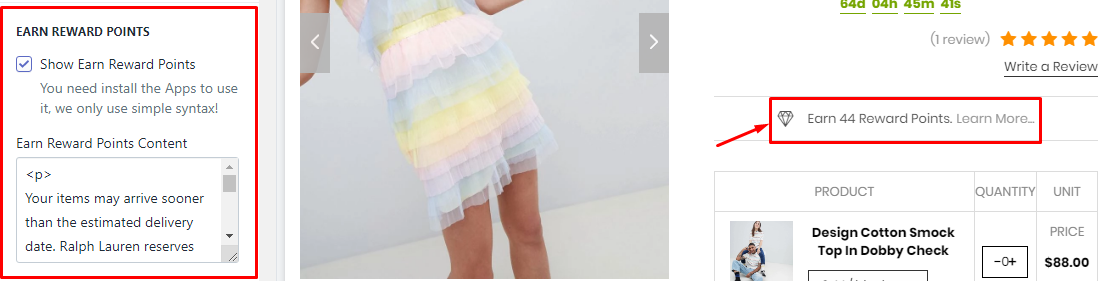
6. Group Products
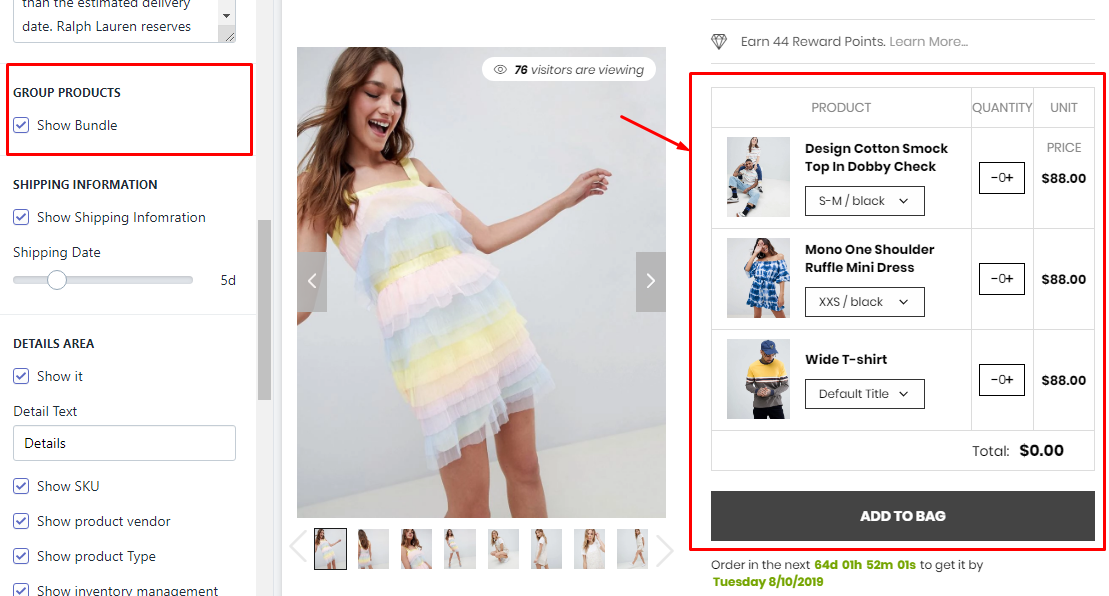
To show products in this block, you must set these products want show in block and viewing product have the same tag discount:... such as discount:g1
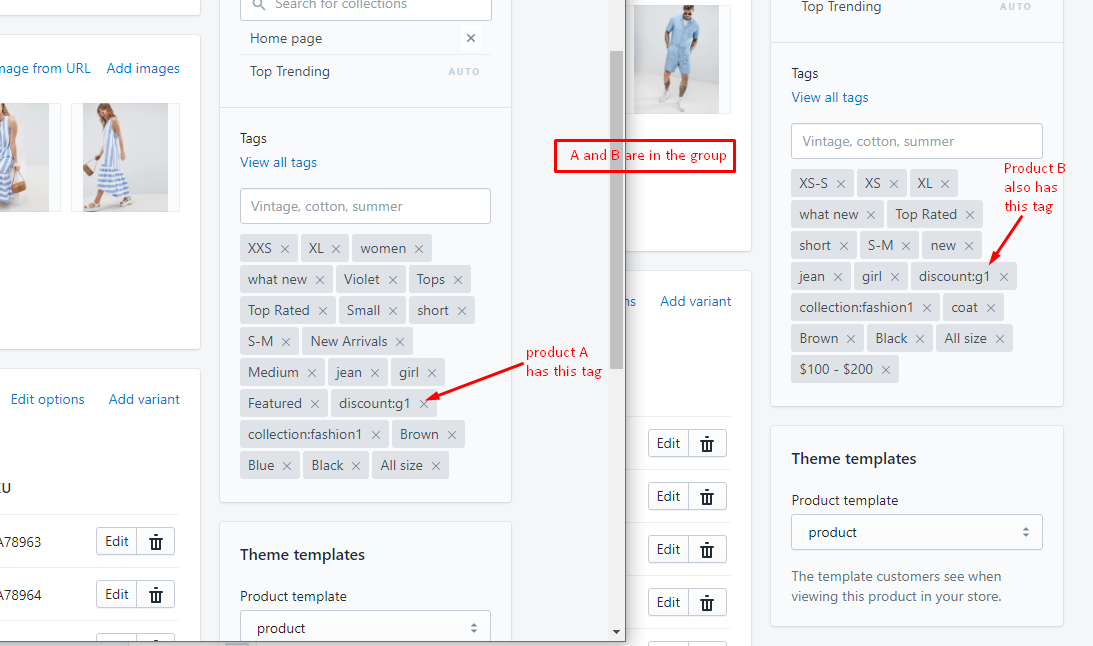
7. Shopping Information
It will show the timer shipping. Timer work base on day (at least 1 day). This timer also will show the same for all products.
To change the text Order in the next ... to get it by you need go to the Edit Language > Products tab > search Order next html field and replace it.

8. Detail area
It will show product information include: SKU, Vendor, Type, Stock status, Description.
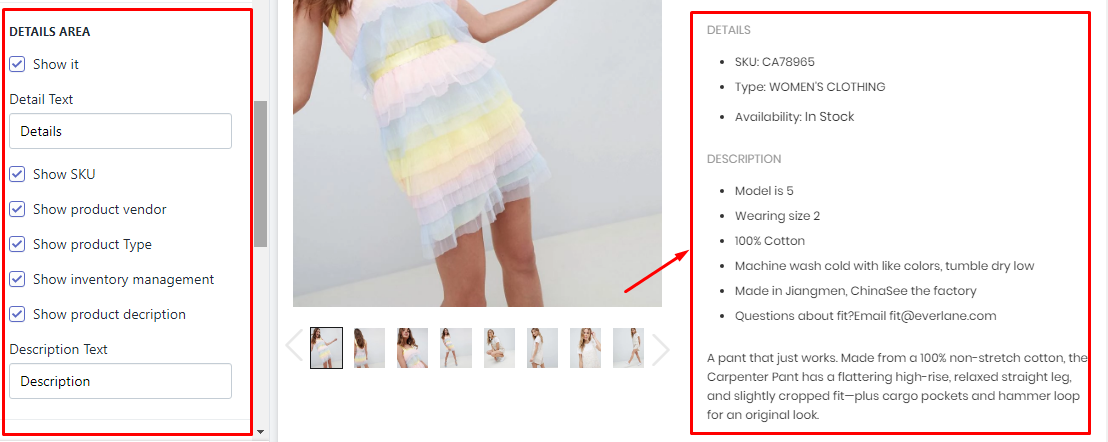
9. Other Information
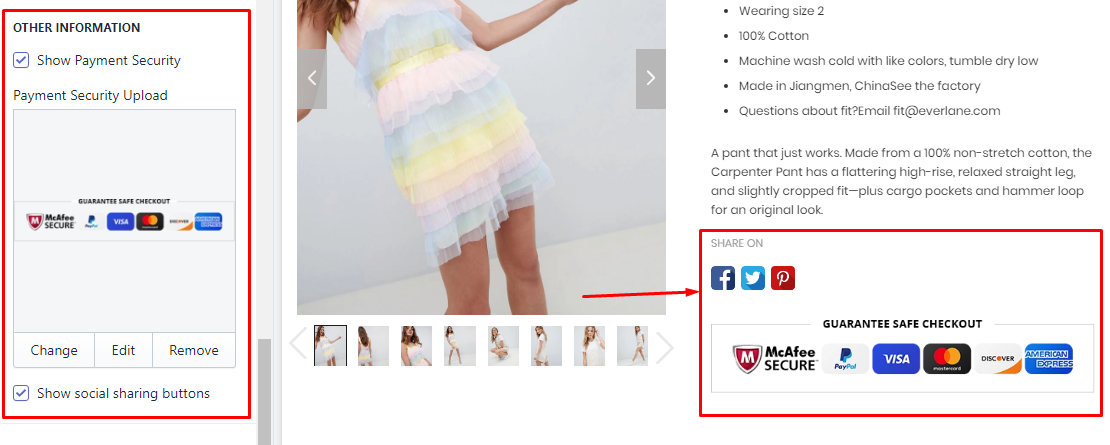
To control the sharing method, please go to the guide here.
10. Product Review (Shopify Apps)
You need install the Product Review App. We recommend the App from Shopify, it's free!
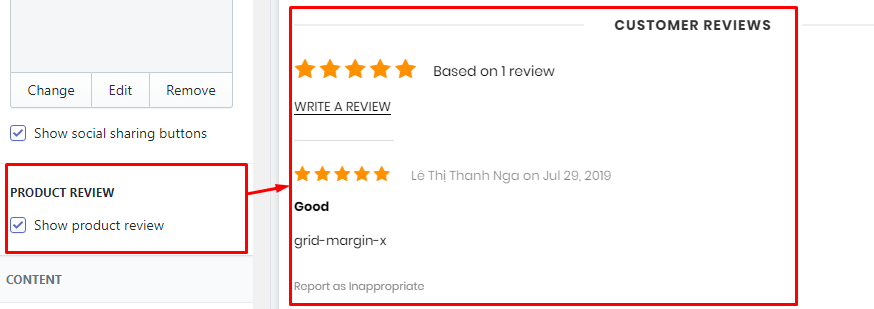
11. Custom HTML
This block will show your custom HTML. In the theme used for top text.
Original text is https://pastebin.com/bhsUNAWw
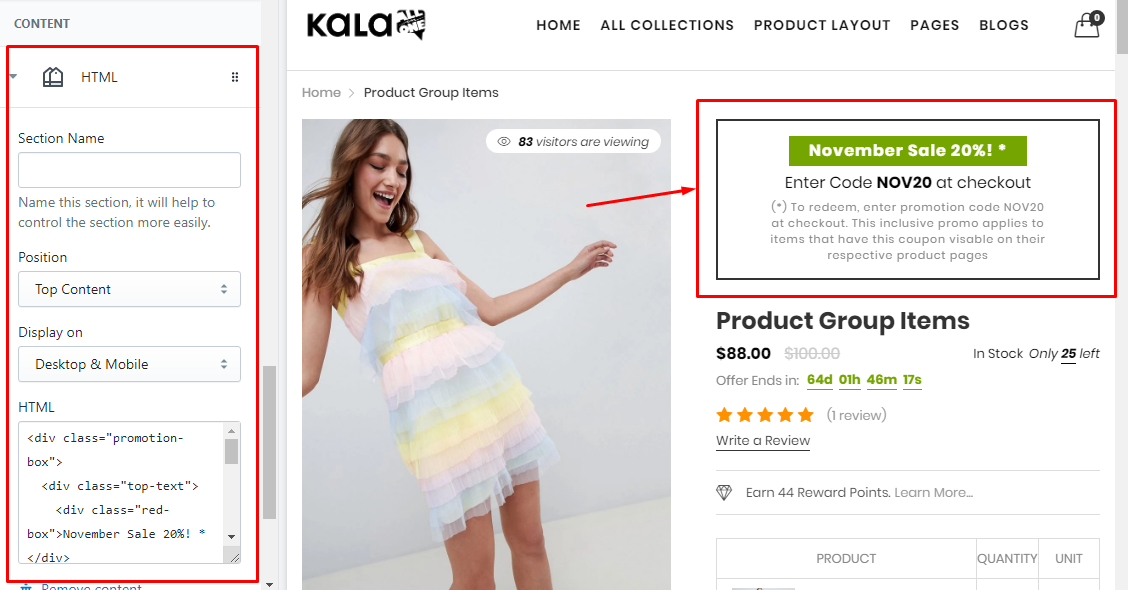
12. Related Products (You May also like)
There are 2 method to show products from here:
-
Show status products from selected Collection. This method will make this blocks the same content for all products.
-
Show High priority mode: it will show products the same collection with the viewing product.
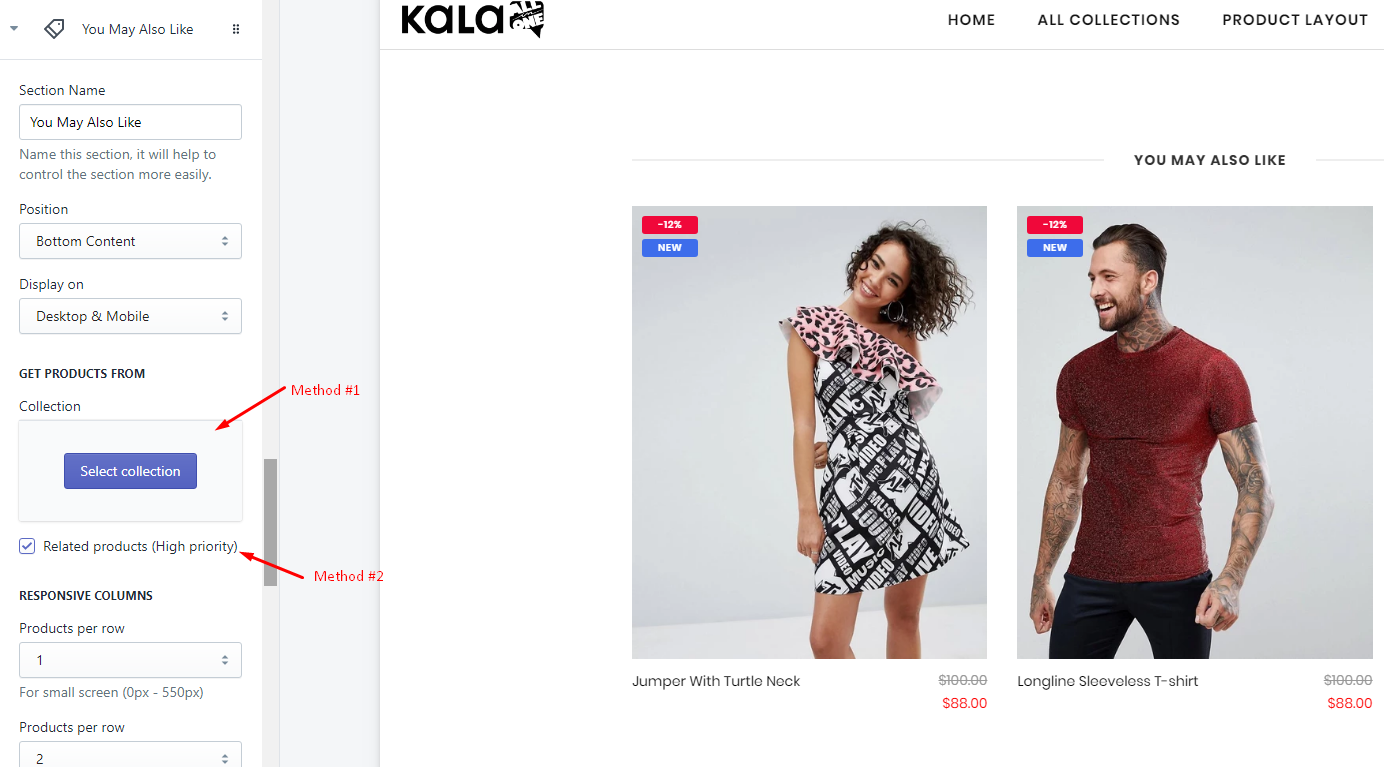
13. Other blocks content
The theme also include other block content that you can use:
-
Category
-
Custom Menu
-
Banner
Sticky Buy
From Customize (Theme Editor) go to Product Detail page to load Product pages section.
Make sure that the 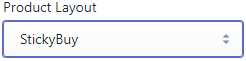 or from Customize select product has Template suffix
or from Customize select product has Template suffix product.stickybuy
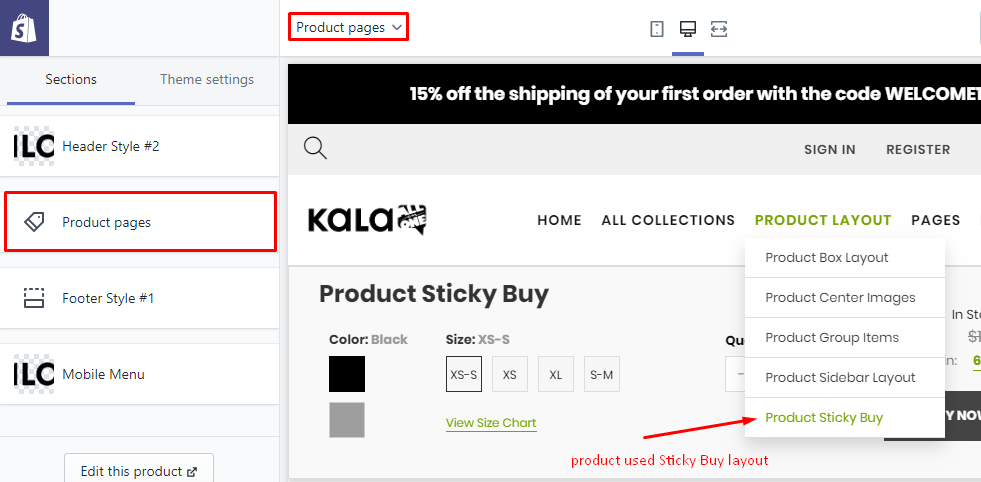
Options to control this layout will appear:
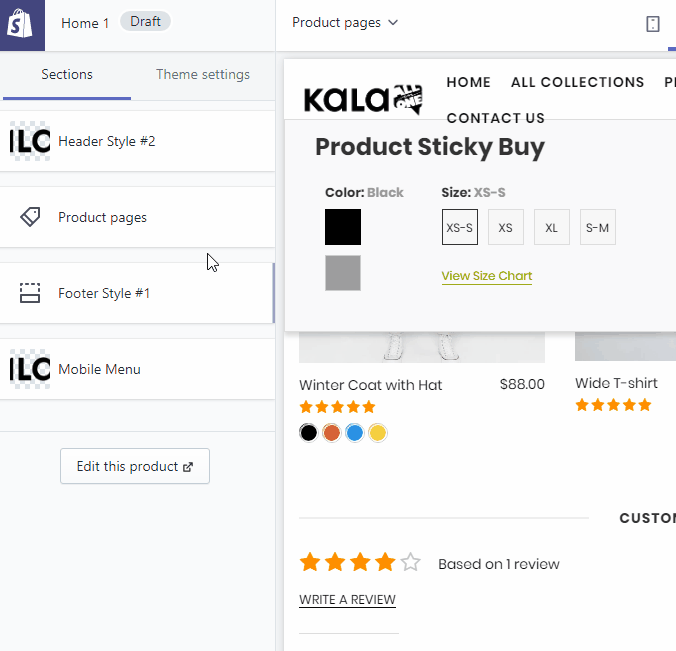
Explain group settings below:
1. Product Image Settings
Setting to control the Product Image.
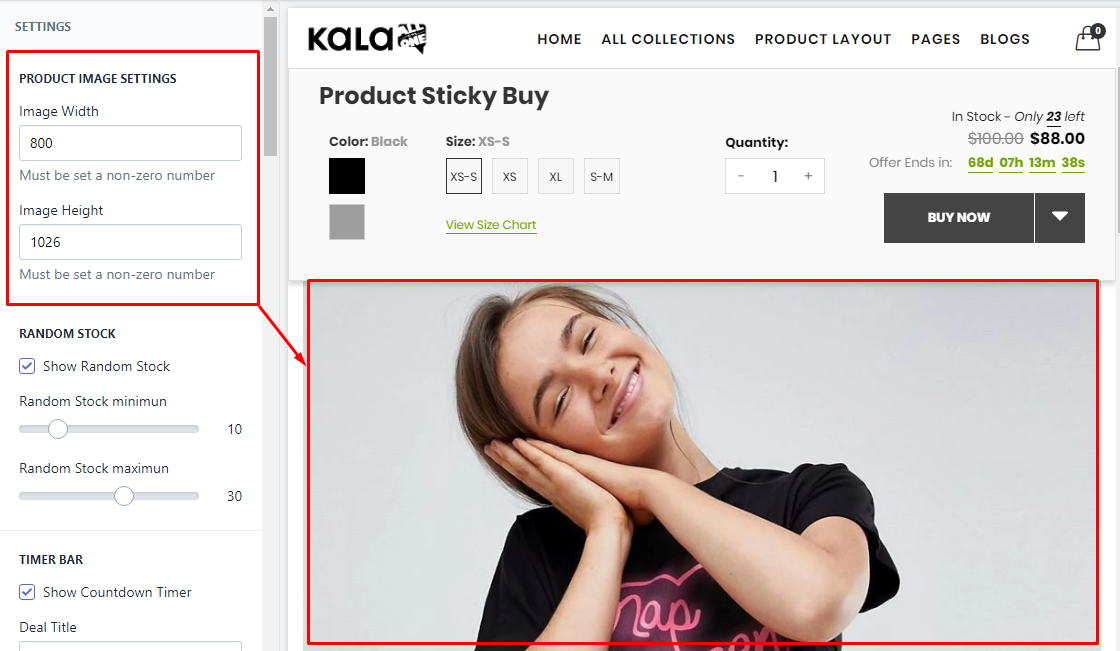
2. Random Stock
It will show random stock, not related to the real stock of your products.
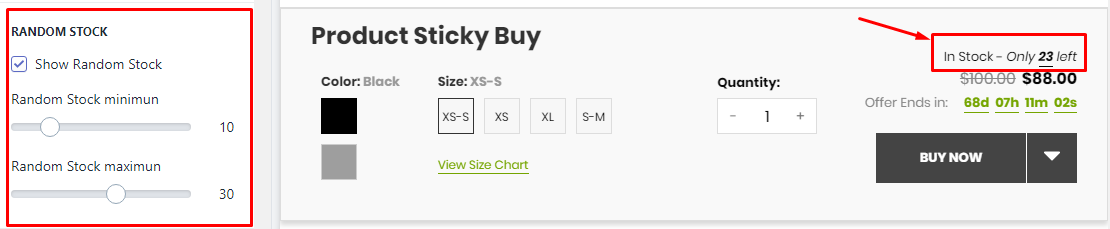
3. Timer Bar
It will show the timer. It will count to the end time in setting. You must set the end time manually, the function can not auto renew.
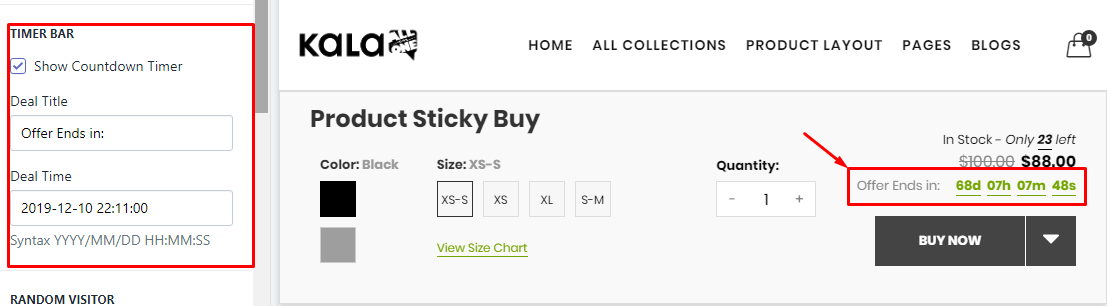
4. Random Visitor
It will show random visitor, not related to the real view of your site.
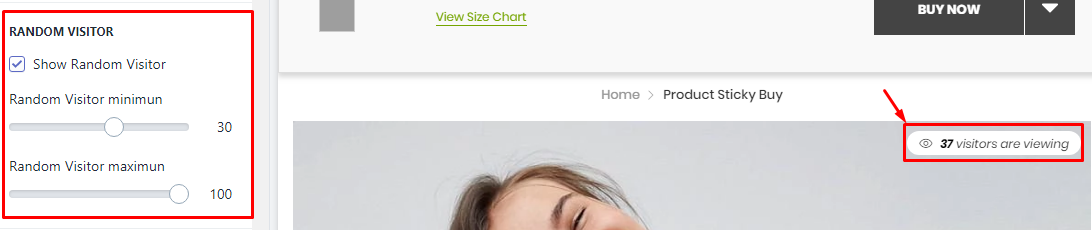
5. Product Custom Content
It will show Custom text.
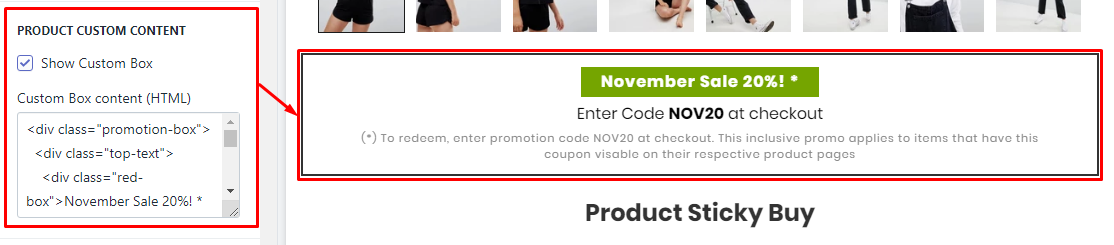
6. Earn Reward Points
This is the sample/demo function, not real. If you want use it, You need install the Shopify Apps have the related function.
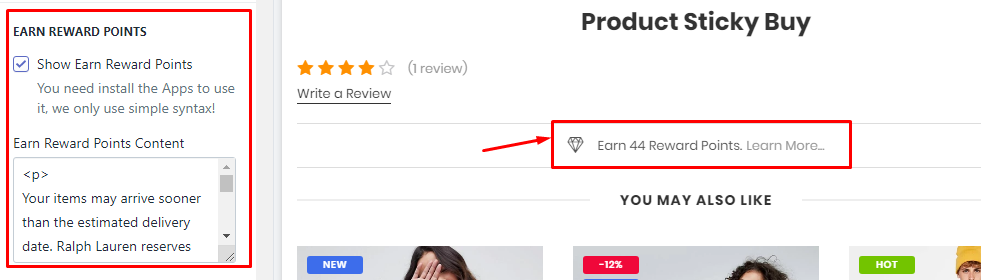
7. Size Chart
It will show the Size Chart image when your product have the size option. This Size Chart will only one and show the same for all products.
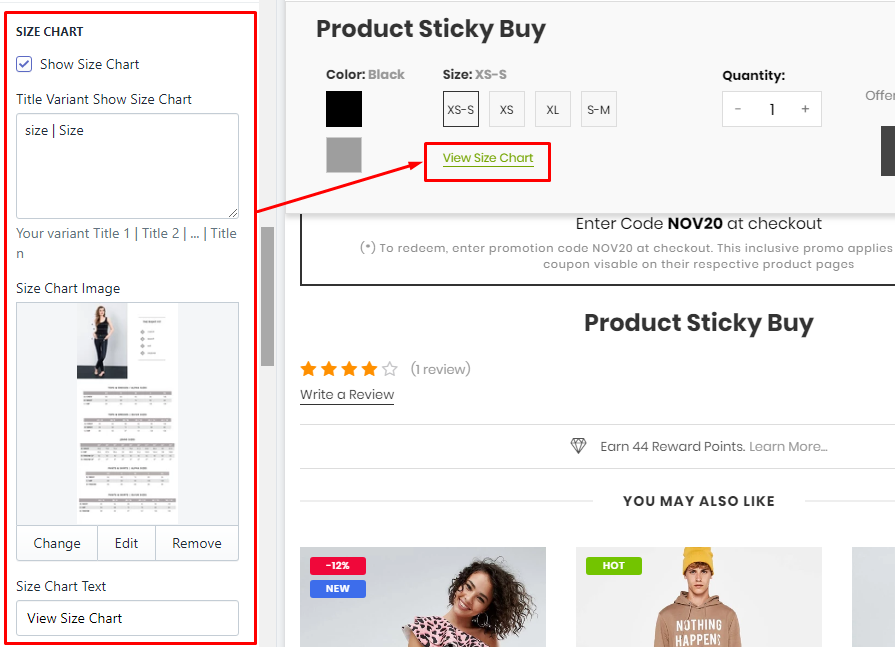
8. Group Buttons
Options to control the Buy Now and Wishlist button.
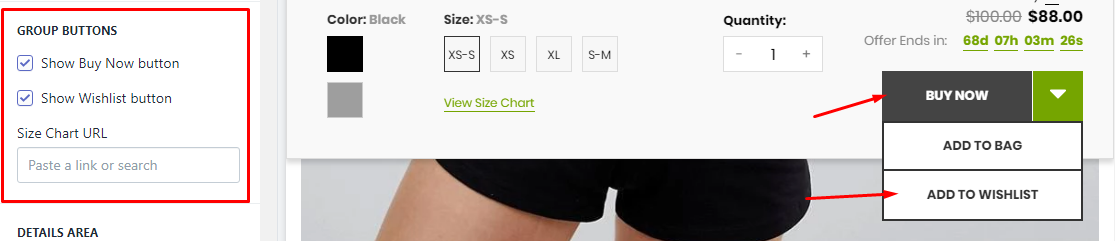
9. Product Review (Shopify Apps)
You need install the Product Review App. We recommend the App from Shopify, it's free!
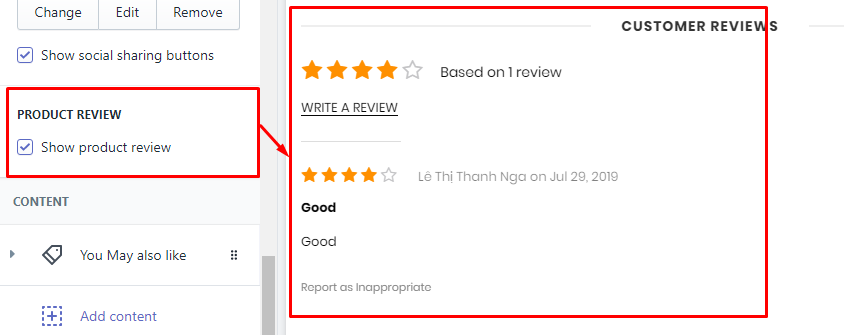
10. Related Products (You May also like)
There are 2 method to show products from here:
-
Show status products from selected Collection. This method will make this blocks the same content for all products.
-
Show High priority mode: it will show products the same collection with the viewing product.
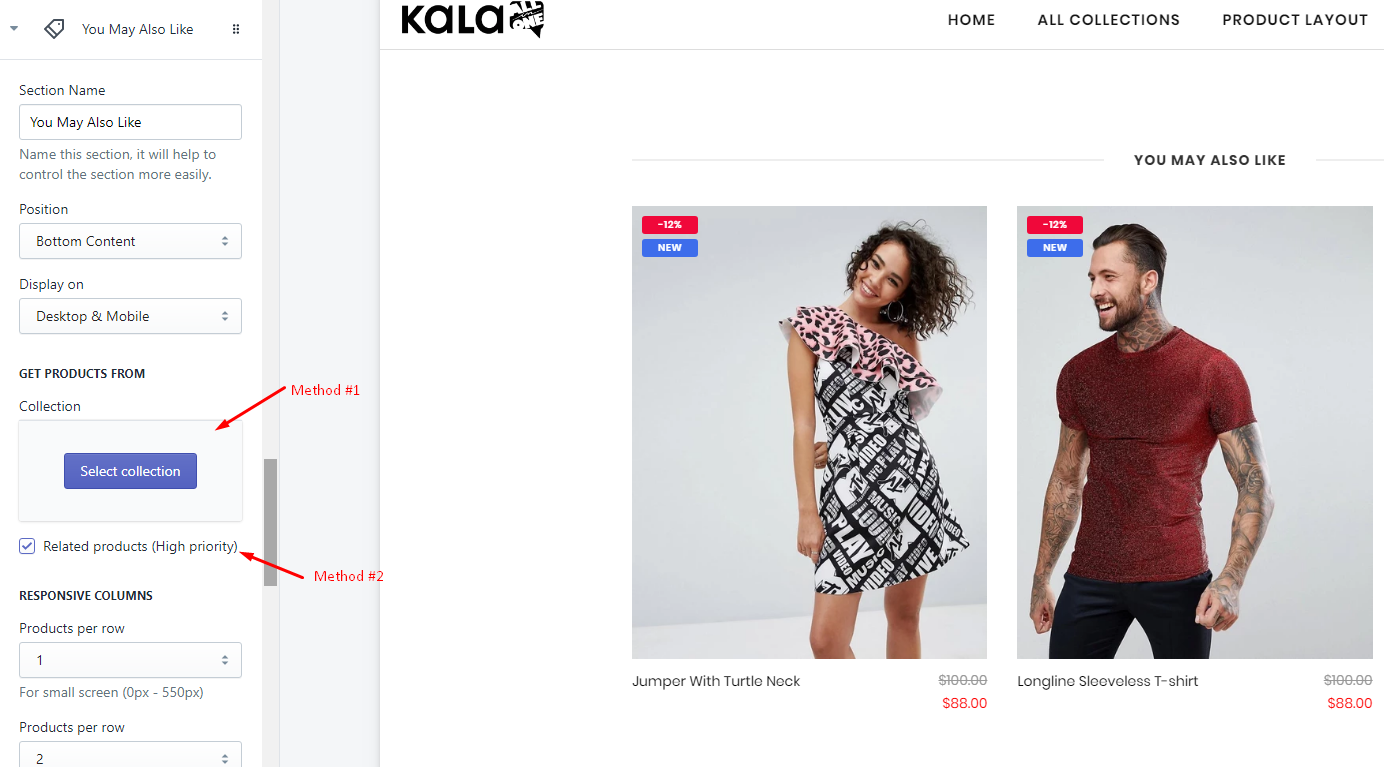
11. Other blocks content
The theme also include other block content that you can use:
-
Category
-
Custom Menu
-
Banner
-
HTML